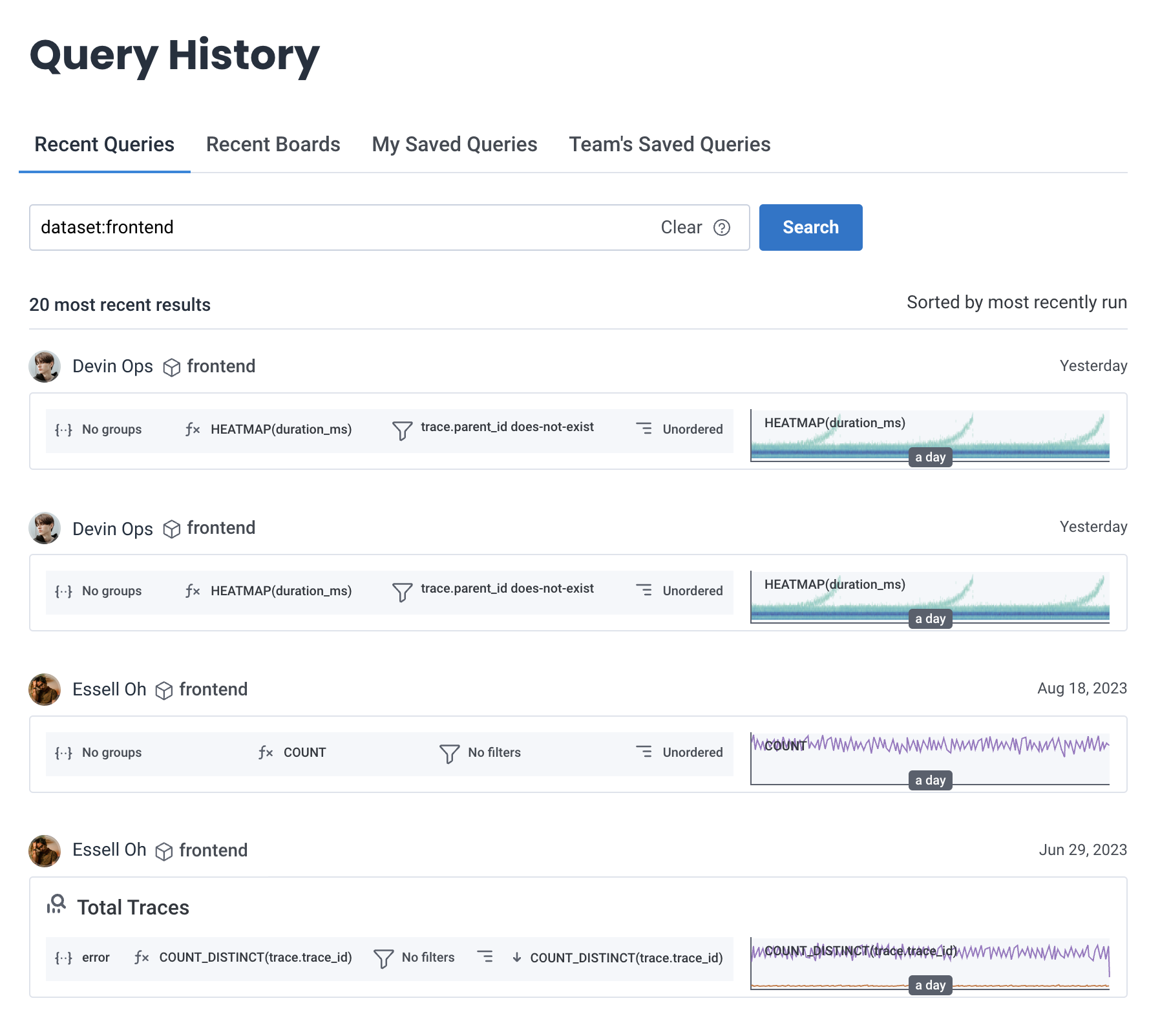Honeycomb saves your query history, much like your web browser saves your browsing history. The Query History page lets you view and search through a timeline of your entire team’s activity across all datasets.
In the left navigation menu, select History (). When the left navigation menu is compact, only the History menu icon appears.
Query History appears in the next screen.
By default, the Query History page shows you the most recent queries under Recent Queries. Start here to familiarize yourself with what your team is asking questions about most recently.
Use Recent Boards to browse any Boards created by you or your teammates.
My Saved Queries displays a list of your saved queries. To save a query to this list, in Query Builder, select Save To and select My Saved Queries.
Add a name and description above the interface to save a specific query.
Team’s Saved Queries displays a list of your teammates’ saved queries.
Use the Query History search functionality to recall the queries you constructed in the past, view recent boards that were accessed, see how your teammates solve problems, or replay the debugging steps of an incident.
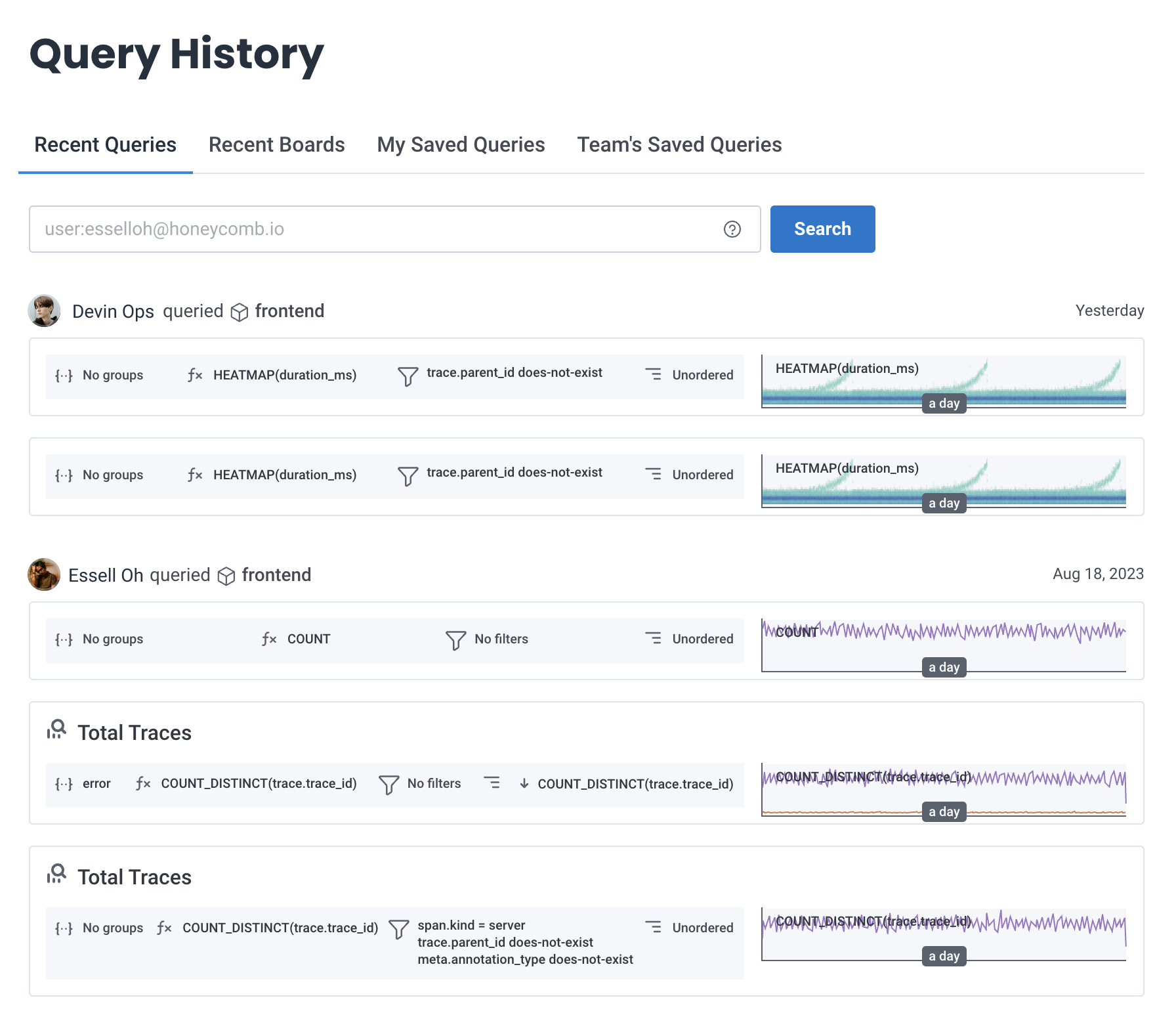
Query History search searches across titles, descriptions, query fields, usernames, and time.
Query History search works particularly well if your queries have detailed names and descriptions. This practice adds additional human context and makes it easier to find a specific query.
Enter search terms in the search bar at the top of Recent Queries.
Use these prefixes to restrict your search to specific users, time frames, and datasets. Each prefix can only be used once in a search.
| prefix:parameter | description | example |
|---|---|---|
| user:me | search your query history | user:me |
| user:email | search by user (only account email is supported at this time) | user:bee@example.com |
| before:yyyy-mm-dd | only show results before this date | before:2022-02-08 |
| after:yyyy-mm-dd | only show results after this date | after:2022-03-13 |
| dataset:slug* | only show results from the dataset identified by the slug* | dataset:potato |
*The slug is the name of the dataset displayed in URLs in Honeycomb.
In this example of a query search, you can see that the dataset frontend was queried as recently as yesterday: