Search your team’s queries to learn from past investigations.
Need to understand how a teammate debugged a similar issue? Want to find that query you built last week? Query History tracks every query run by your team, making it easy to learn from past investigations, reuse effective queries, and build on your team’s collective knowledge.
Query History is a searchable record of all queries run by your Team across all Datasets. When you open Query History, you can browse recent activity, search for specific queries, or explore saved queries from yourself and your teammates.
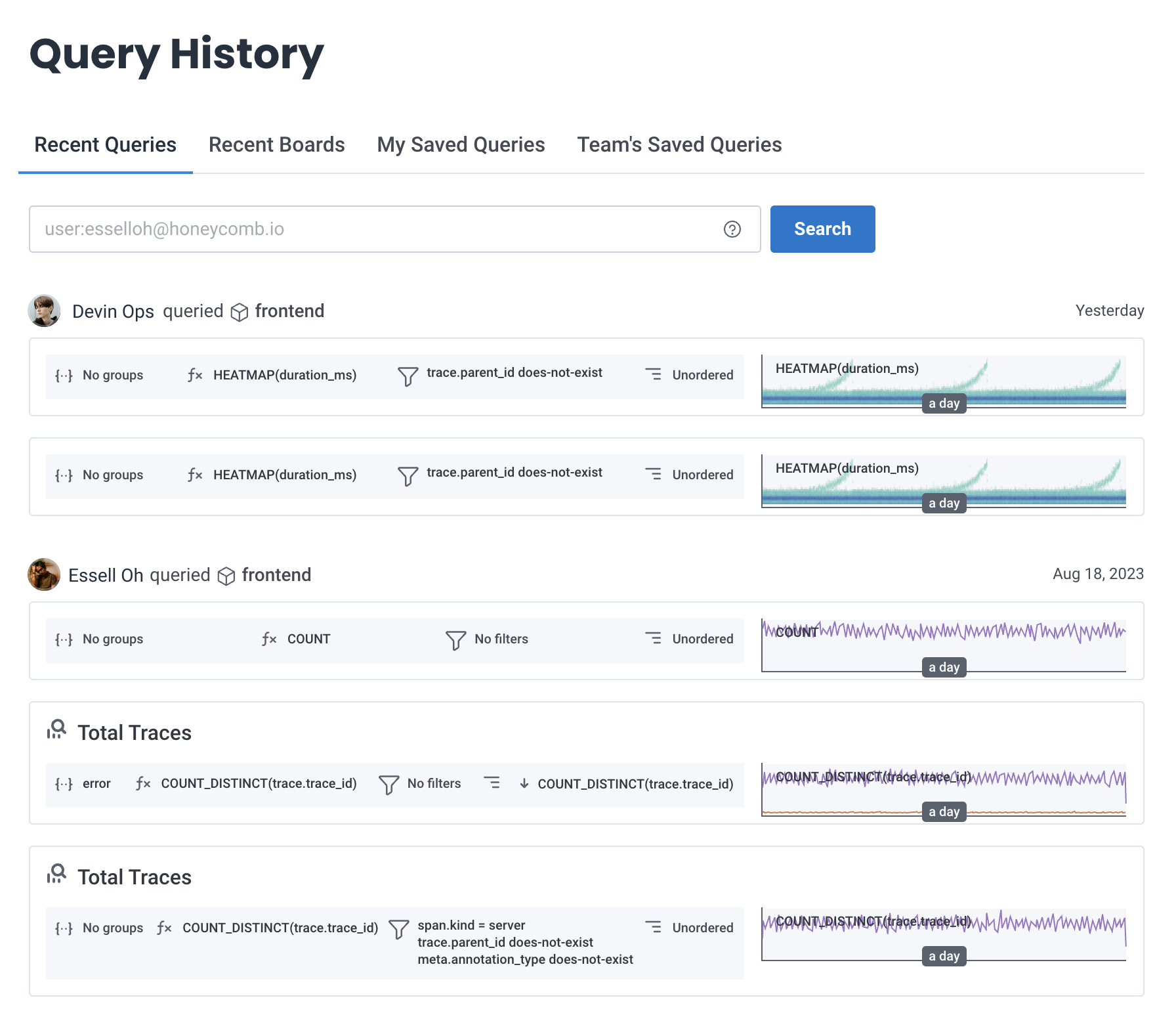
Query History tracks all queries across all Datasets in your team. Search works across multiple fields, and results are limited to your selected Environment.
Query History searches across:
Queries with detailed names and descriptions are easier to find because they provide more search context. To narrow results, use search prefixes.
Query History shows queries from the Environment selected in your environment selector and searches across all Datasets in that Environment.
To explore query history for a different Environment, switch Environments using the environment selector.
Use Query History search to find queries you built in the past, discover how teammates solved problems, or replay the debugging steps from an incident.
Select History () from the navigation menu.
Enter your search terms in the search bar.
Select Search.
The screen refreshes and shows the queries that match your criteria.
Add prefixes to narrow the results of your search. You can use each prefix once per search.
| Syntax | Description | Example |
|---|---|---|
user:me |
Show only your queries. | user:me |
user:email_address |
Show queries run by a specific user. | user:bee@example.com |
before:yyyy-mm-dd |
Show queries run before this date. | before:2022-02-08 |
after:yyyy-mm-dd |
Show queries run after this date. | after:2022-03-13 |
dataset:dataset_slug |
Show queries from a specific Dataset. The dataset slug is the URL-friendly identifier for your dataset that appears in Honeycomb URLs. | dataset:frontend-production |
This example searches the frontend dataset for queries run after a specific date:
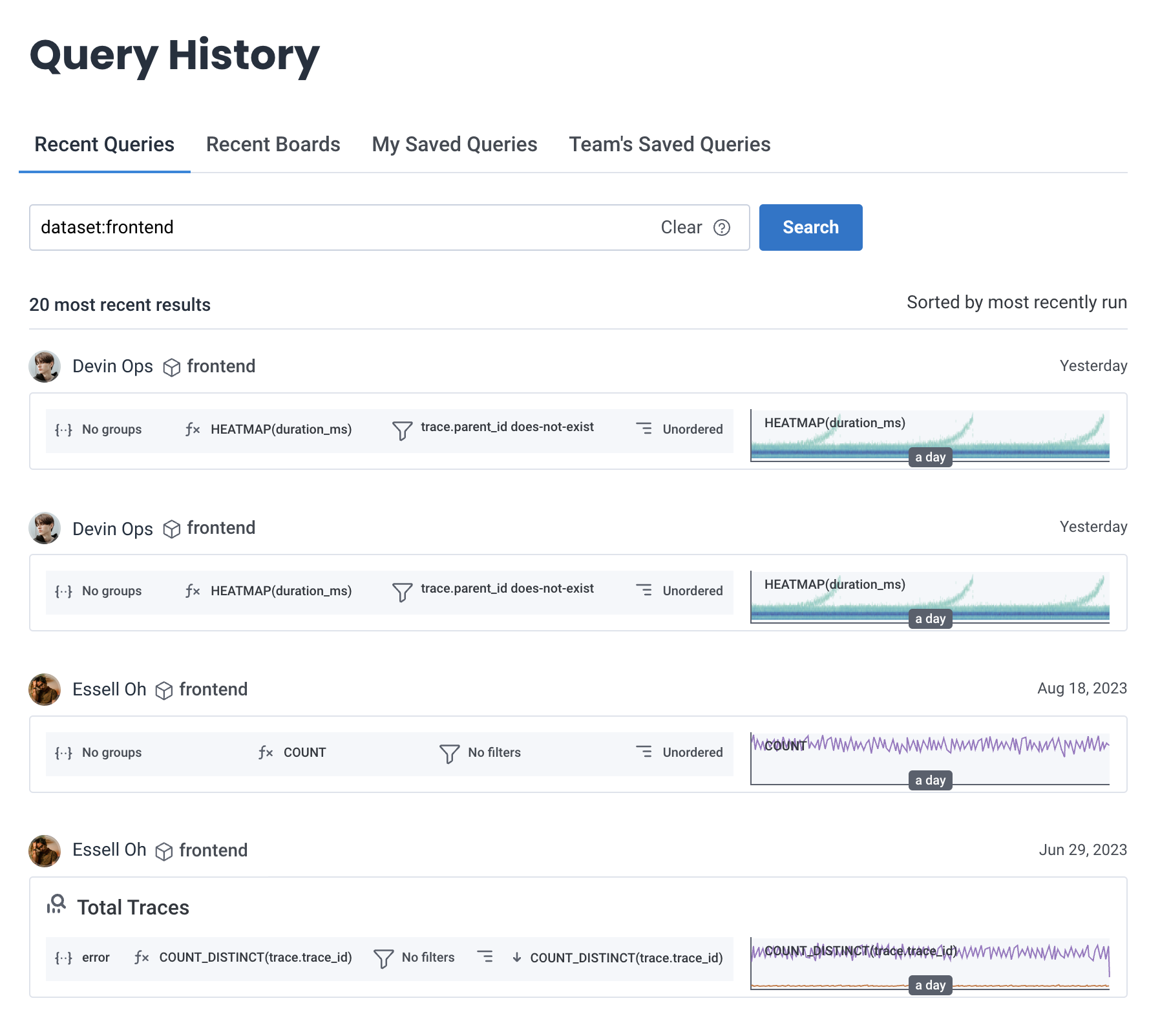
Save queries to My Saved Queries for personal reuse.
To save a query:
Select Query () from the navigation menu.
Build your query in Query Builder, and select Run Query.
From the Save query dropdown, choose My Saved Queries.
In the modal, enter query details:
| Field | Description |
|---|---|
| Query name | Name of your query. |
| Description | Description of the query. |
Select Save query.
Your query is saved to My Saved Queries.
user: prefix to see how specific teammates approach problems or to find queries from subject matter experts.user:me after:2025-06-01 dataset:frontend to find your recent frontend queries.