Create shareable links that automatically run queries.
Query template links let you share queries with your team or link to queries from external tools like runbooks, dashboards, or incident response systems. These links are especially helpful when connecting Honeycomb to third-party tools or documenting common investigations, so you can jump straight from documentation or alerts to relevant query results.
A query template link is a Honeycomb URL with a query parameter that defines a query specification.
When someone opens a query template link, Honeycomb automatically runs the query and displays the results.
iframe isn’t supported.The easiest way to create a query template link to build your query in Honeycomb and copy the generated link.
To get a query template link:
Select Query () from the navigation menu.
Build your query in Query Builder, and select Run Query.
Select Share ().
In the modal, select Get Template Link
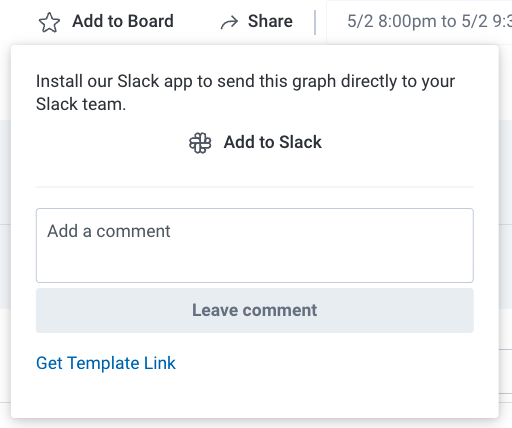
Select Copy link to copy the URL.
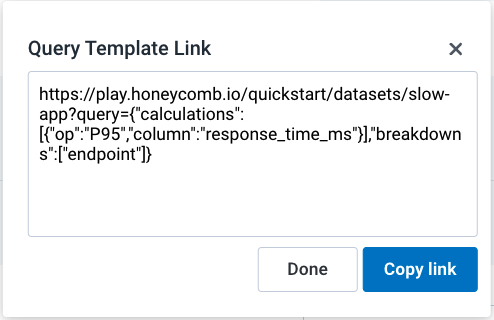
Your query template link is copied to your clipboard and ready to share.
Construct query template links programmatically by combining a Dataset URL with a JSON query parameter.
This is useful for generating links from scripts, automation tools, or third-party systems.
To create a query template link, construct a URL in this format:
https://ui.honeycomb.io/<team>/environments/<environment>/datasets/<dataset>/?query=<query_json>
When opened, Honeycomb runs the query specified in the query parameter and displays the results.
Each part of the URL identifies where to run the query and what query to execute:
team: Slug for the Team in Honeycomb.
This short, URL-friendly string uniquely identifies your Team and appears in Honeycomb URLs.environment: Slug for the Environment in Honeycomb.
This short, URL-friendly string uniquely identifies your Environment and appears in Honeycomb URLs.dataset: Slug for the Dataset in Honeycomb.
This short, URL-friendly string uniquely identifies your Dataset and appears in Honeycomb URLs.query: JSON string that defines the query specification.
The query parameter value can include calculations, filters, breakdowns, time ranges, and visualization settings.
For complete specification details, visit Define a Query via JSON.This example shows a complete query template link that runs a basic COUNT query with a filter of duration_ms > 500:
https://ui.honeycomb.io/my-team/environments/production/datasets/frontend/?query={"calculations":[{"op":"COUNT"}],"filters":[{"column":"duration_ms","op":">","value":500}]}
This example shows a more complex query with P95 calculation and breakdown by HTTP route:
https://ui.honeycomb.io/my-team/environments/production/datasets/frontend/?query={"calculations":[{"op":"P95","column":"duration_ms"}],"breakdowns":["http.route"]}
Follow these tips to build useful query template links:
Keep these points in mind to ensure your query template links work as expected: