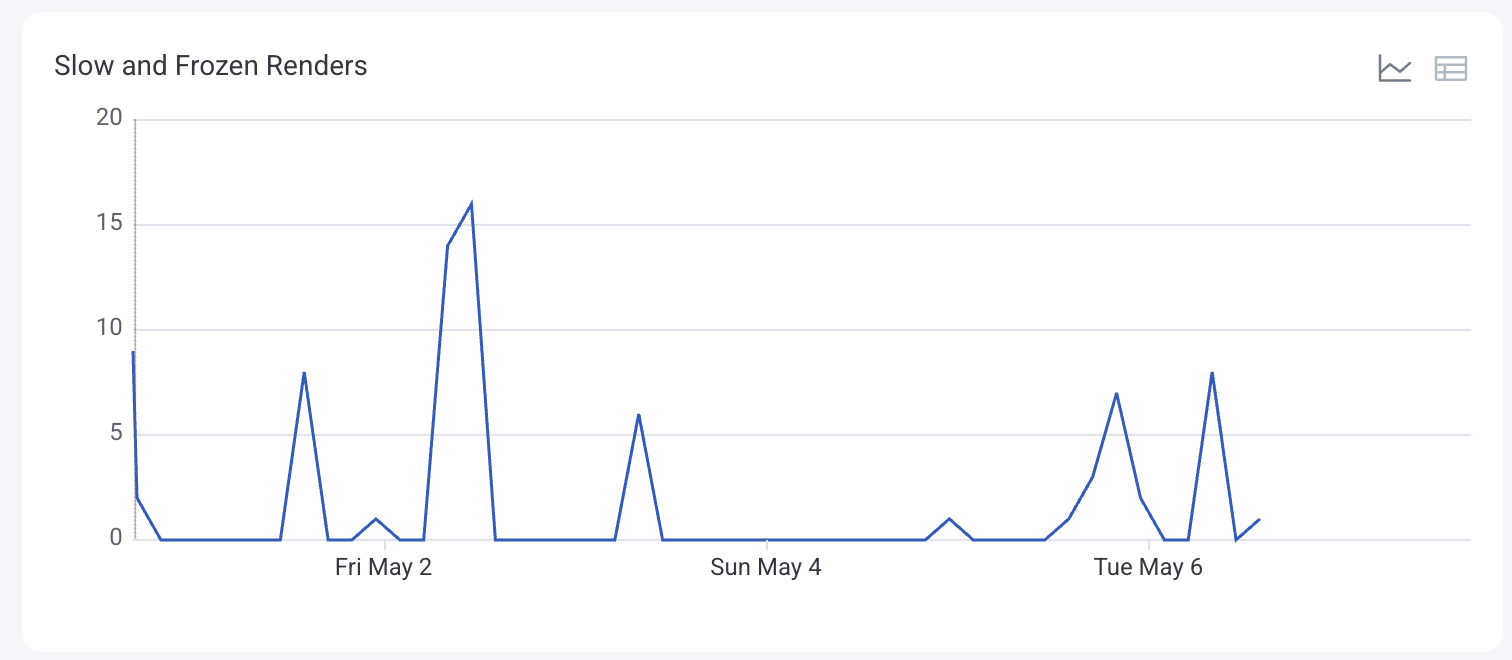The React Native Launchpad provides a dedicated view for monitoring performance, analyzing user sessions, and debugging issues in your React Native application. Use the pre-built visualizations to check the performance of your application’s overall health or filter by platform. View all errors without writing queries using the Errors view for faster debugging.
Each platform—Web, Android, iOS, and React Native—has its own Launchpad tied to a separate dataset.
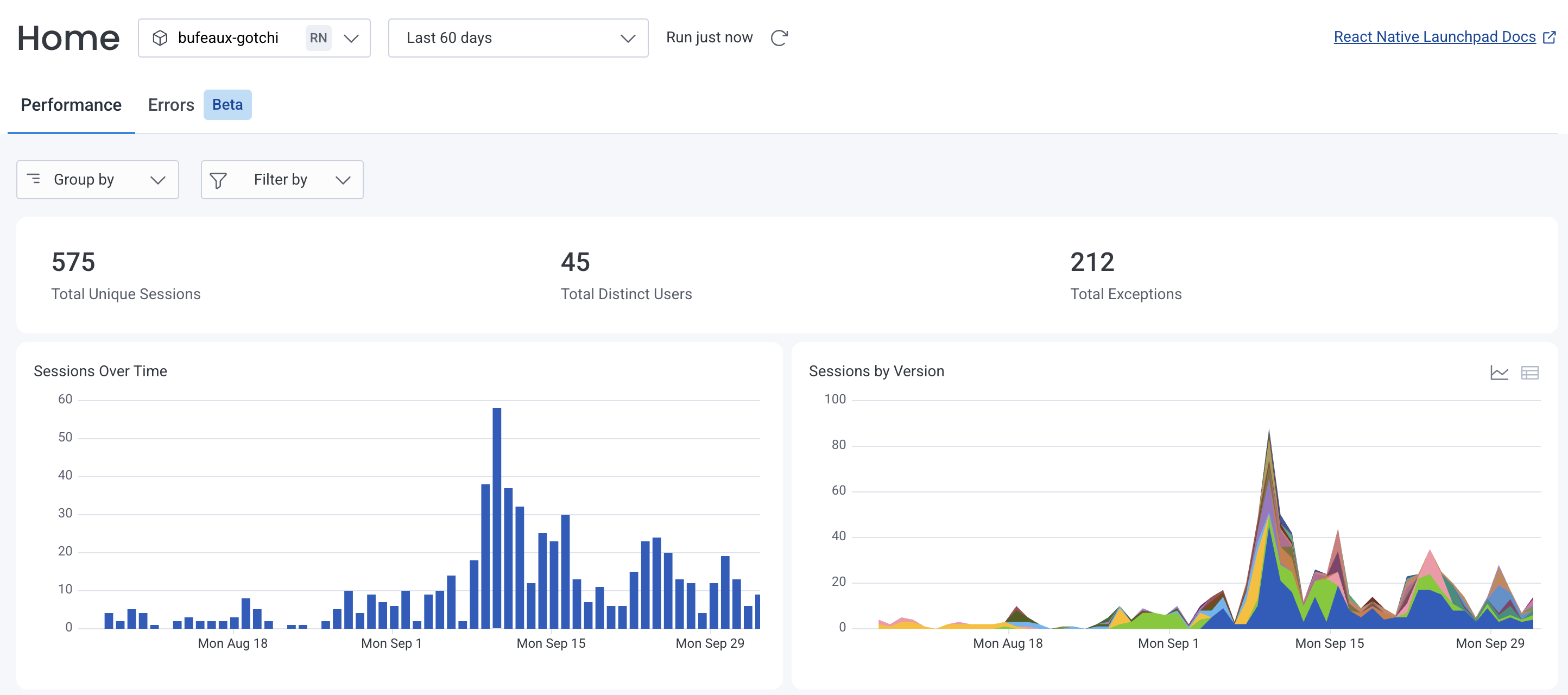
The React Native Launchpad uses fields that are directly mapped to your dataset definitions. To learn more about defining these fields, visit Dataset Definitions.
Some key features of the React Native Launchpad include:
As you explore the React Native Launchpad, you’ll notice some prominent numbers that provide a snapshot of your application’s performance over the selected time range:
Select any of these numbers to open a pre-filled Query Builder page for deeper investigation.

Charts and tables in the React Native Launchpad display your application’s performance data over the selected time frame.
By default, each card shows either a chart or table, but you can switch between both views. For charts, the x-axis contains timestamps across the selected time frame. Select a point on a chart, a row in a table, or a card’s title to explore specific data points.
Understand user engagement trends by observing session counts over time.
Each bar on the chart represents the number of sessions during a specific time interval. The y-axis represents the number of sessions.
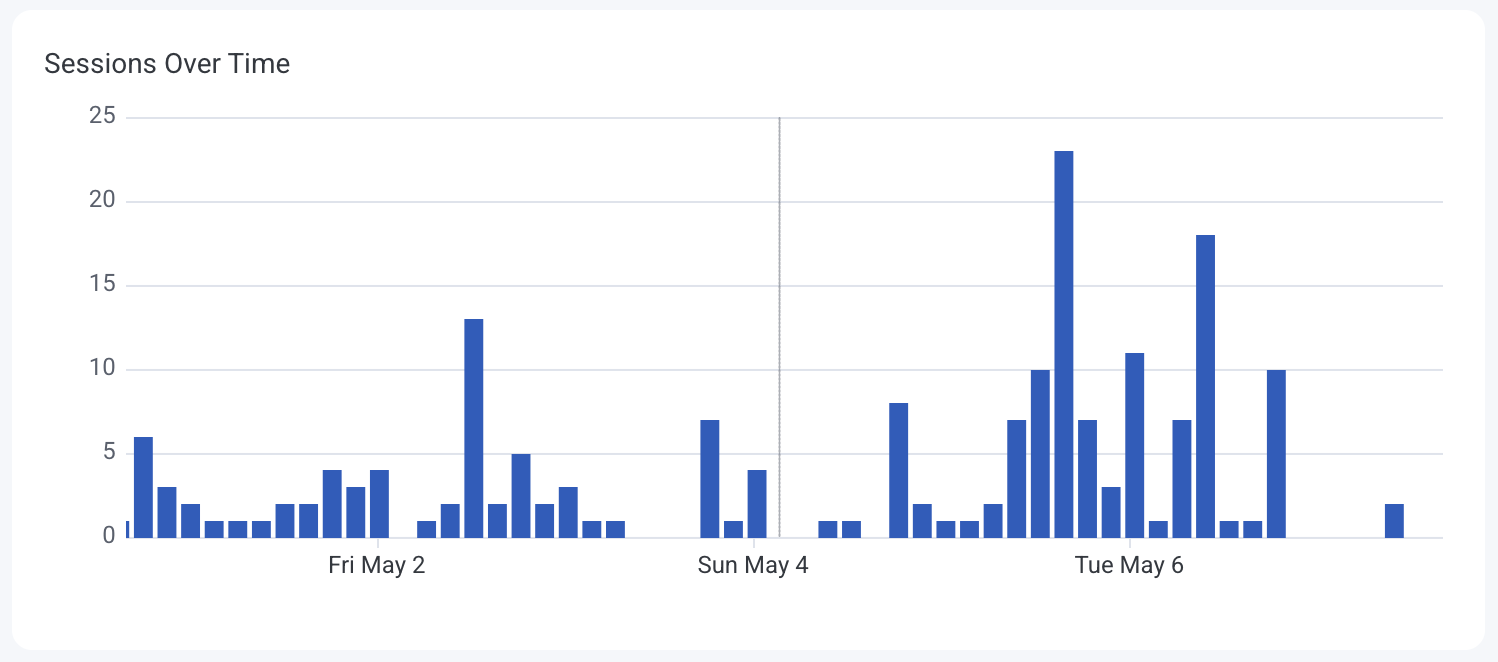
Identify how different application versions are performing in terms of user sessions.
Bars on the chart are color-coded by application version, showing session distribution. The y-axis represents the number of sessions.
The table view ranks application versions by session count.
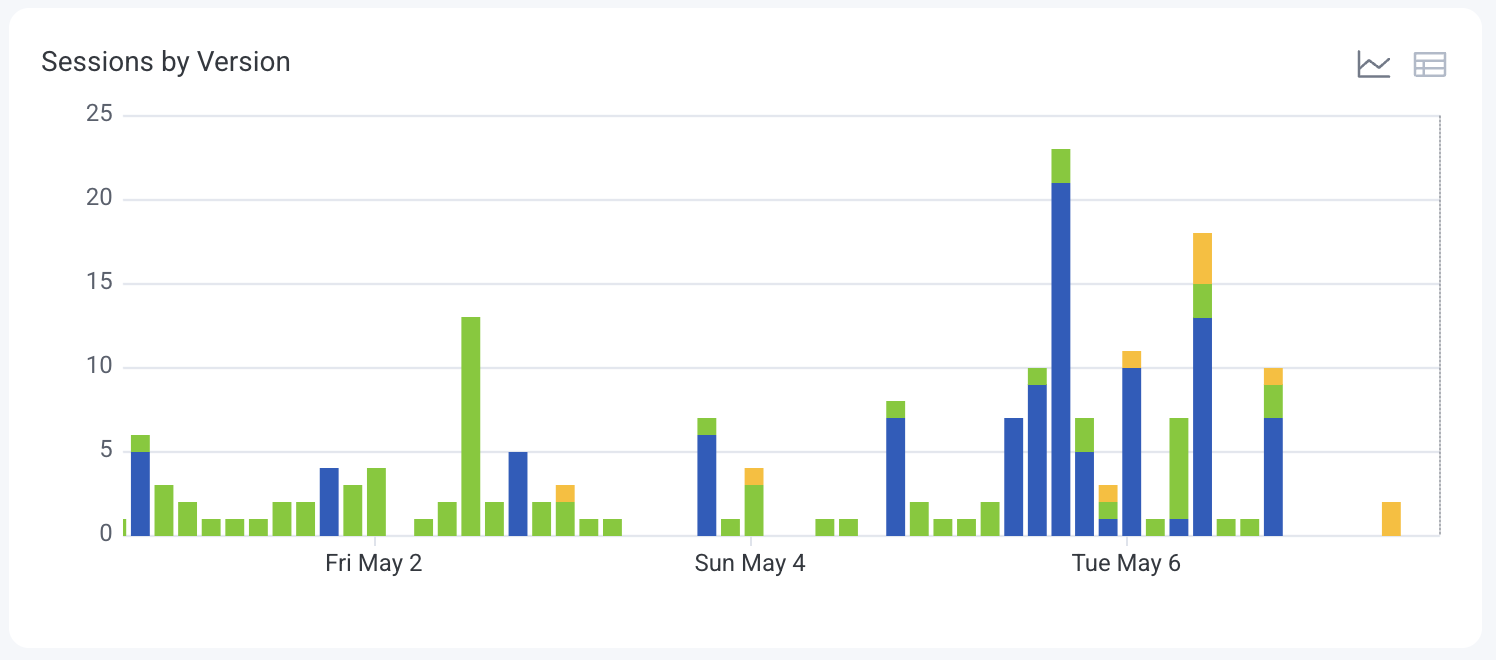
Monitor the number of unique users interacting with your application over time.
The line graph displays distinct user counts per time interval. The y-axis represents the number of unique users.
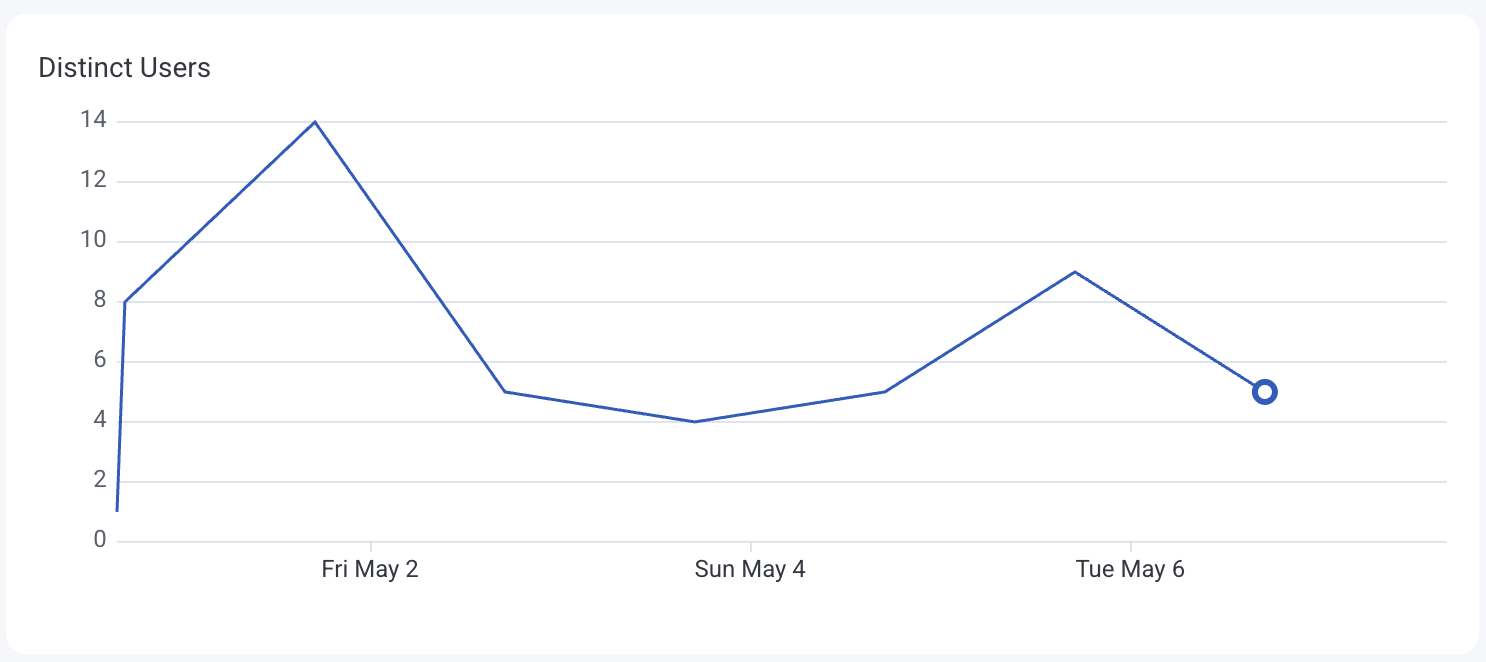
Track the variety of devices accessing your application, which can inform testing and optimization efforts.
Each colored line on the chart represents a different device type or model. The y-axis represents the number of occurrences.
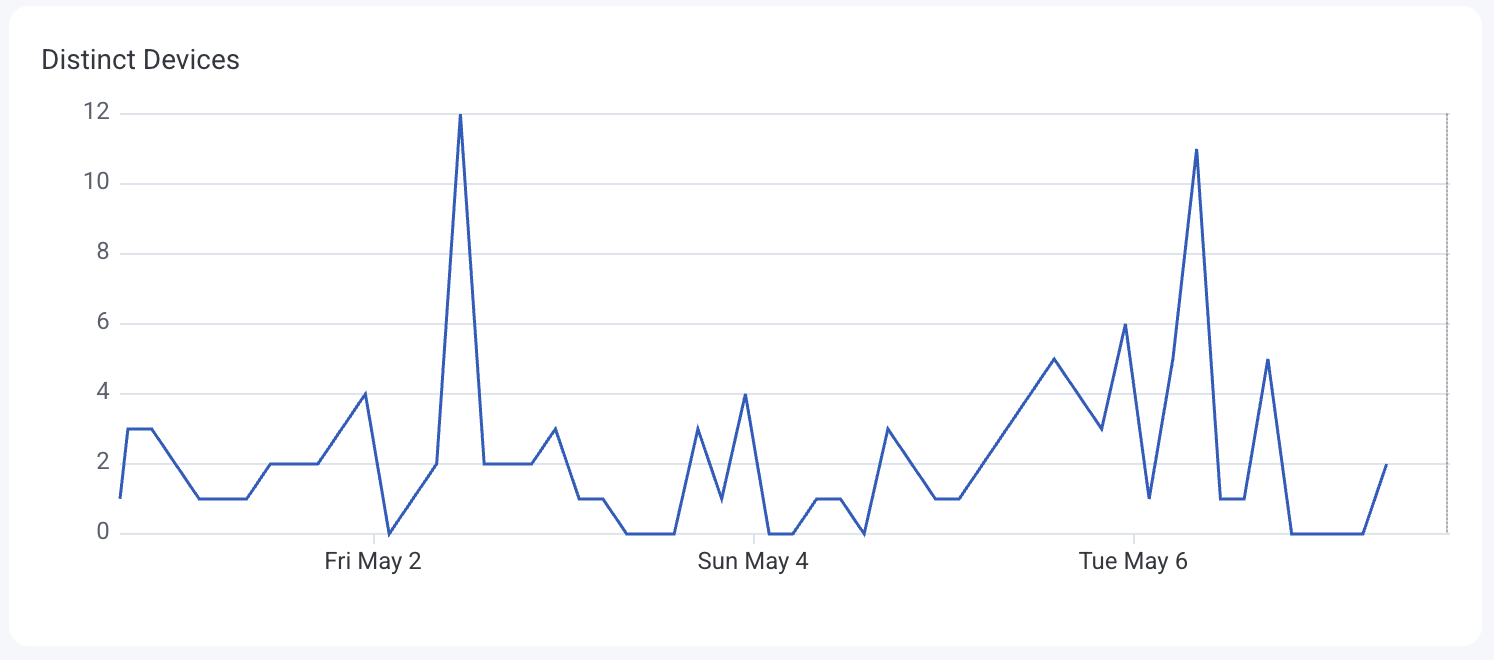
Identify the most frequently accessed screens to understand user navigation patterns.
Each colored line on the chart represents a different screen, showing the frequency of user visits.
The table view ranks screens by visit count.
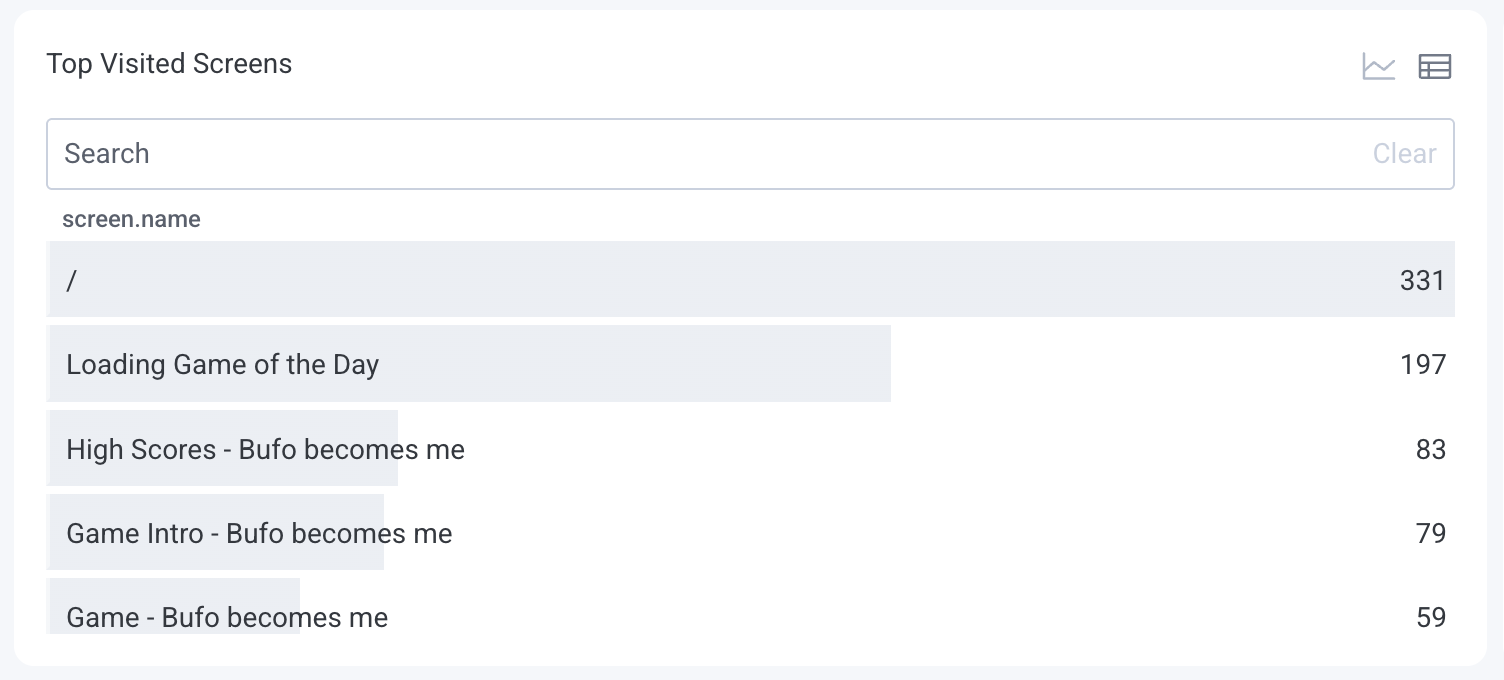
Examine the distribution of different event types to monitor user interactions.
Each colored line on the chart represents a different event type, showing trends of event types over time.
The table view lists event types and their total occurrences.
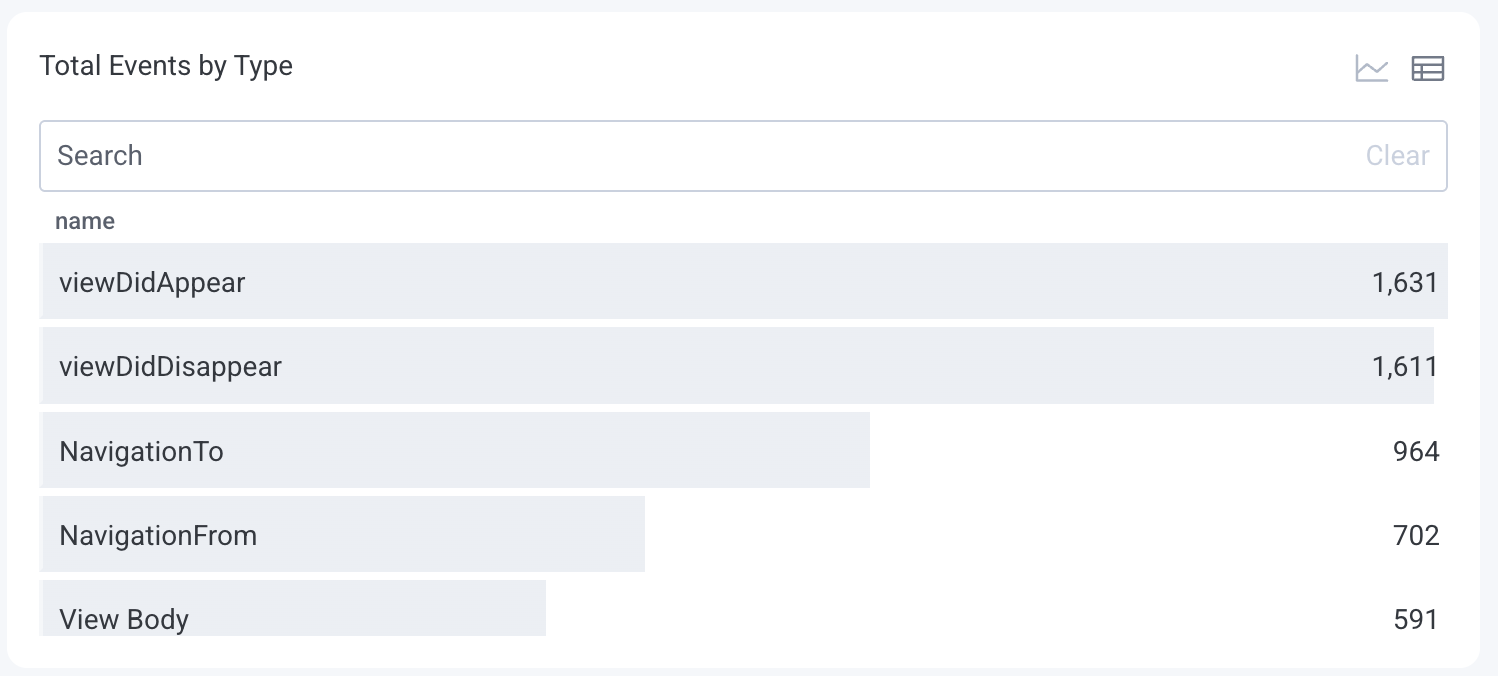
Counts of slow event loops. Slow event loops may indicate performance issues.
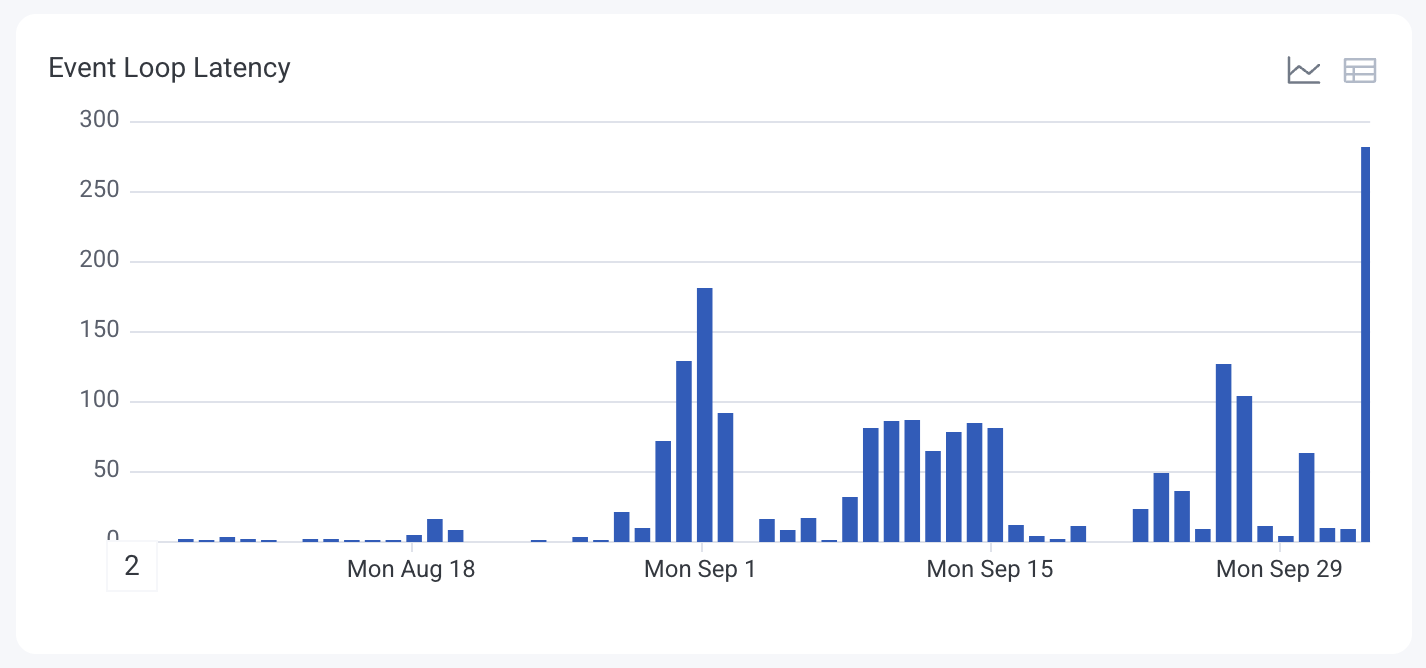
Average count of slow event loops. Slow event loops may indicate performance issues.
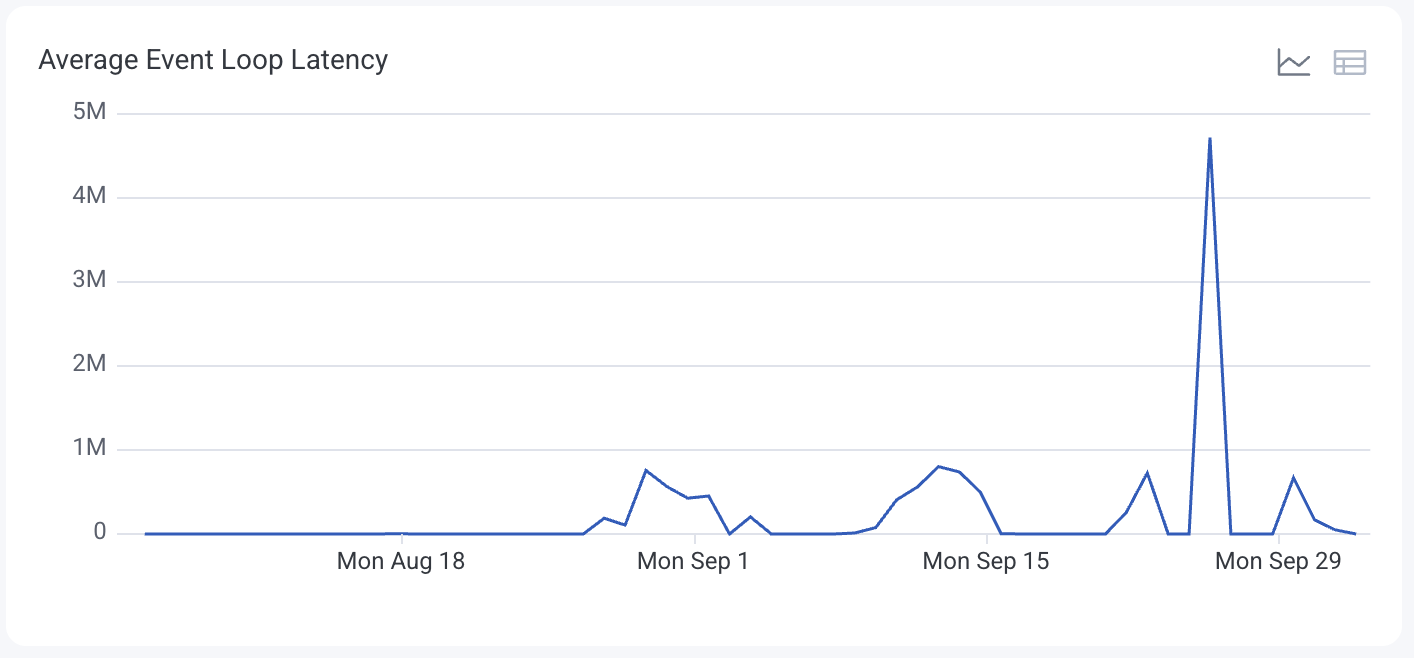
Heatmap of application startup times in milliseconds grouped by operating system.
Line chart of 95th percentile application startup times in milliseconds grouped by operating system.
Highlight sessions with high activity levels, which may indicate power users or potential issues.
The table view ranks the top 100 sessions by event count.
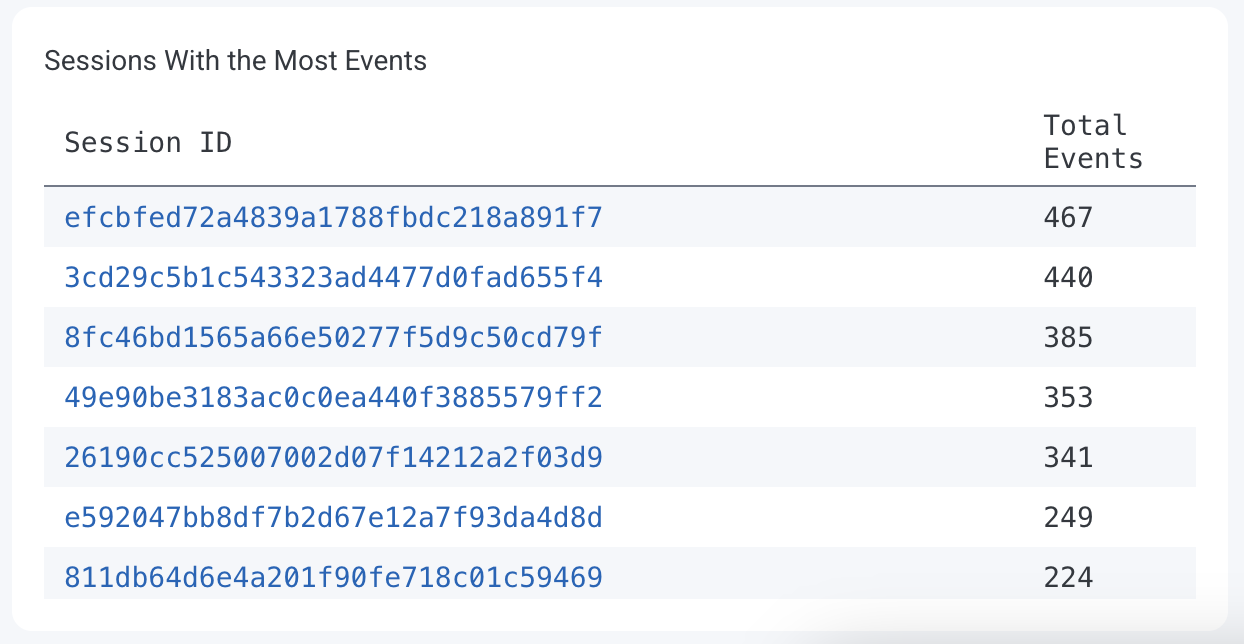
Some charts and tables in the React Native Launchpad appear only for iOS devices, highlighting metrics like startup performance, delays, and unresponsive screens specific to iPhones and iPads.
Identify startup times exceeding 1.5 seconds, which may indicate performance bottlenecks.
Each colored line on the chart represents a different screen, showing the frequency of slow startups. The y-axis represents the number of occurrences.
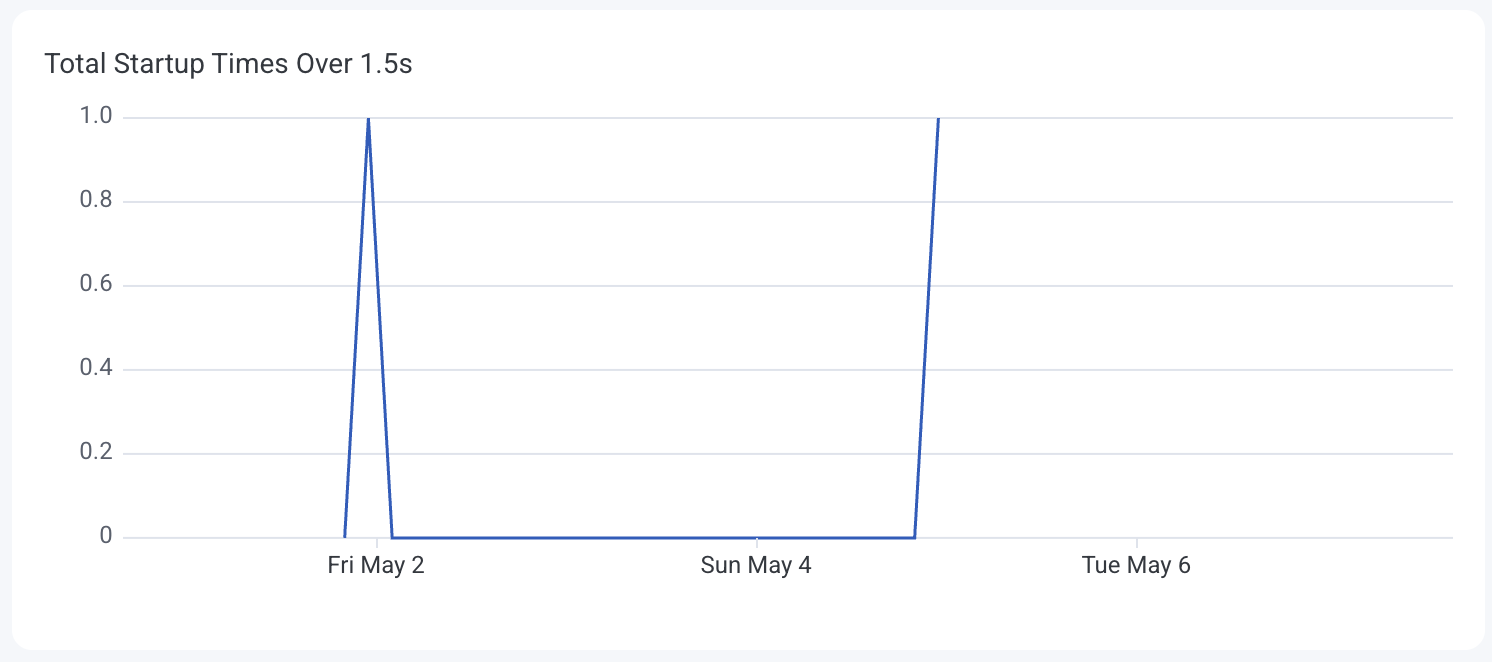
Analyze the distribution of cold startup times to assess initial load performance.
Colors on the heatmap indicate the frequency of startup durations. The y-axis represents the startup time in seconds.

Detect screens where users experience delays or unresponsiveness.
The table view displays screen names and their average hang durations.
Some charts and tables in the React Native Launchpad appear only for Android devices, showing metrics like app startup times, crashes, ANRs, and UI rendering performance specific to Android phones and tablets.
See how long it takes your application to launch under different conditions so you can target and reduce delays that impact user experience.
Each colored line on the chart represents a different startup type:
The y-axis represents the average startup time in milliseconds (ms).
The table view ranks each startup type by average duration, helping you spot performance gaps across different launch conditions.
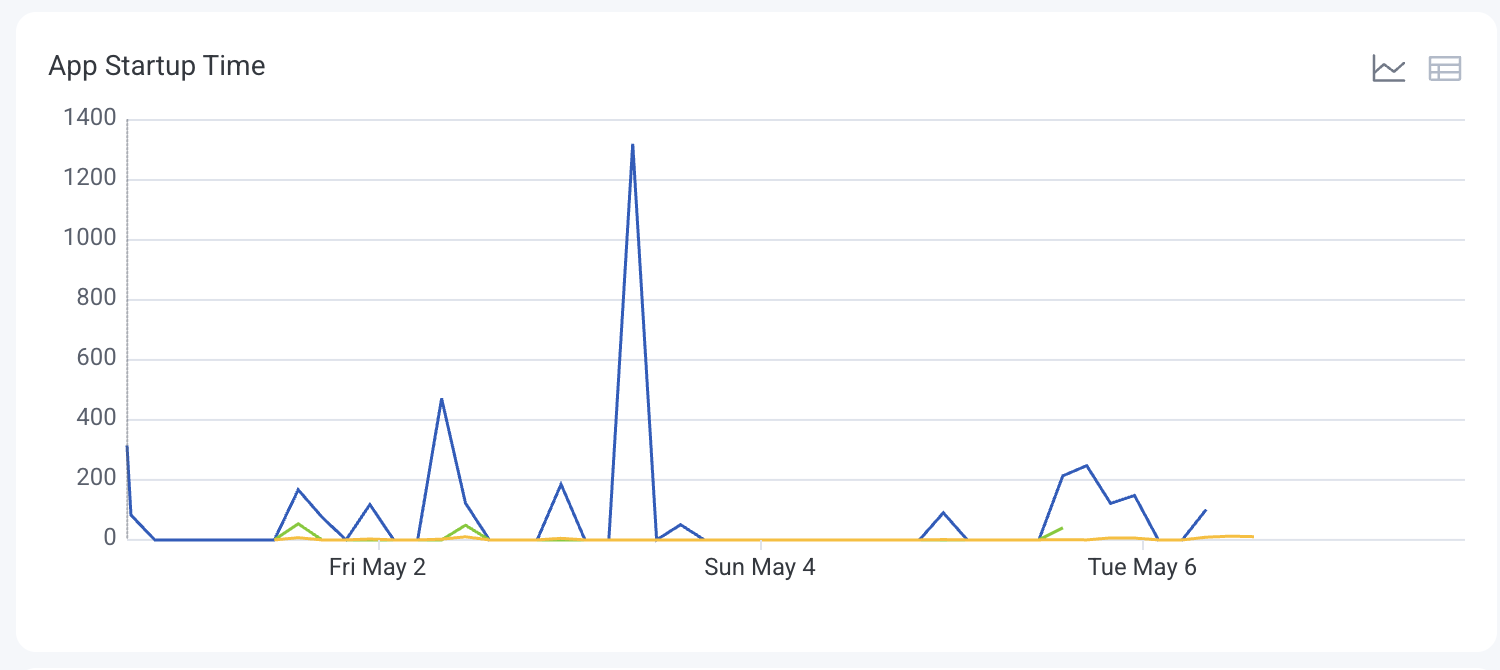
Track how often your application starts and which types of launches–cold, warm, or hot–occur most frequently.
Each colored line on the chart represents a different startup type:
The y-axis represents the number of application starts.
The table view ranks startup types by count, so you can quickly identify which type is most common.
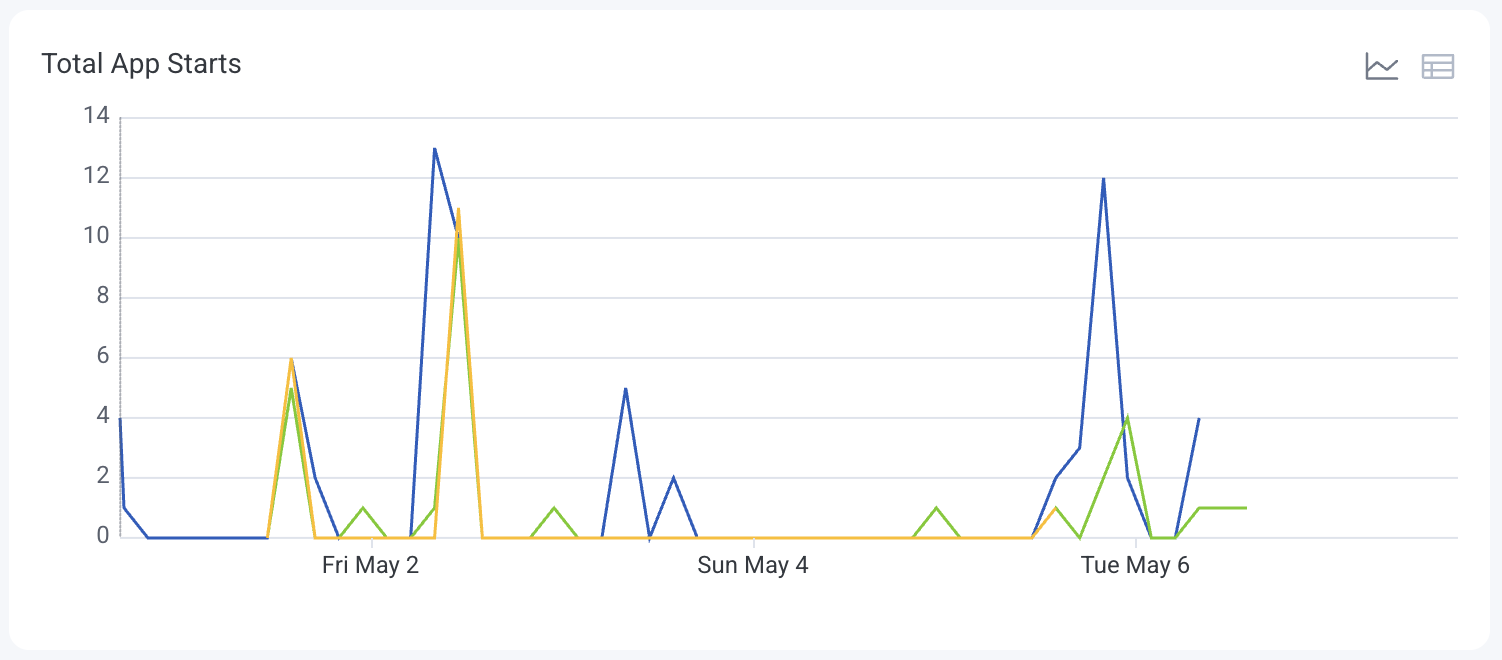
Monitor how often your application crashes over time to identify regressions or problem versions.
Each colored line on the chart represents a different version of your application. The y-axis represents the number of application crashes.
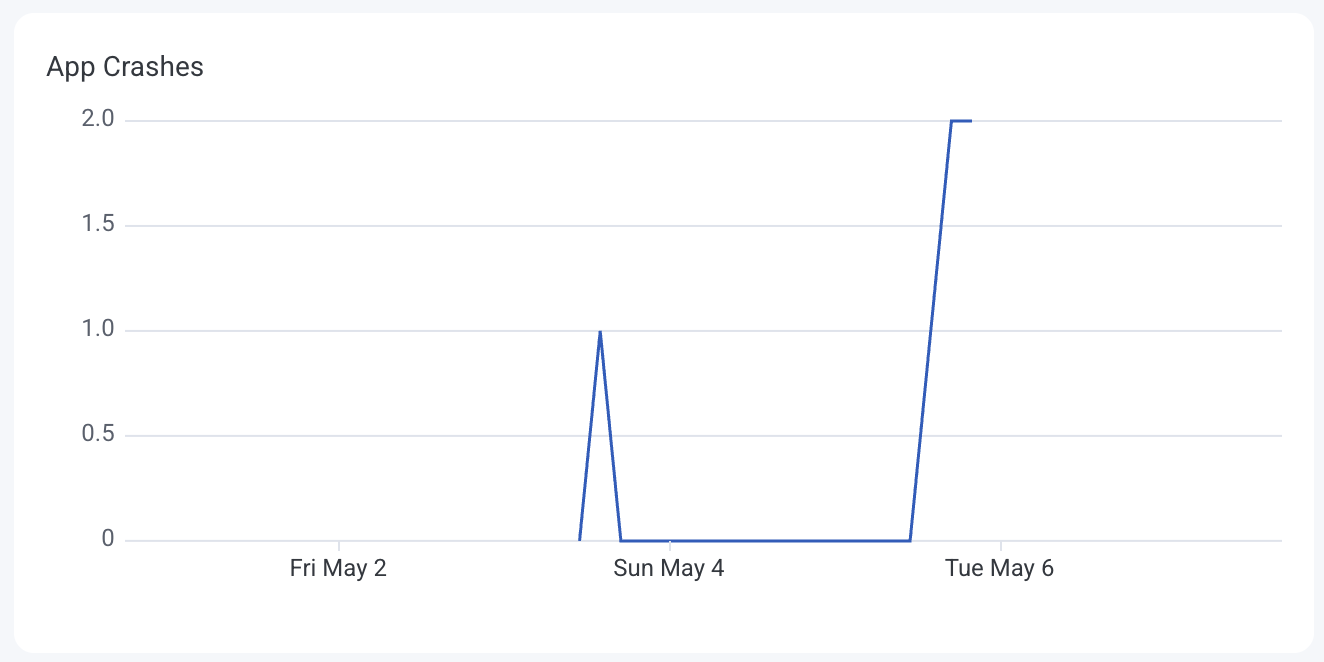
Track how often your application becomes unresponsive (ANR: Application Not Responding), broken down by application version.
Each colored line on the chart represents a different application version. The y-axis represents the number of non-responsive events (ANRs).
The table view ranks versions by ANR counts to highlight which releases have stability issues.

Detect when and where the application’s UI rendering is lagging, broken down into slow and frozen frames.
Each colored line on the chart represents a type of render delay:
The y-axis represents the number of affected render events.
The table view ranks render types by frequency and location in the application.