The iOS Launchpad is a dedicated view for exploring user sessions in your frontend application. It is designed to provide immediate insight into your i0S application’s performance. By leveraging its pre-built visualizations, you can quickly identify areas for improvement and make data-driven decisions to improve the user experience.
Each platform—Web, Android, iOS, and React Native—has its own Launchpad tied to a separate dataset.
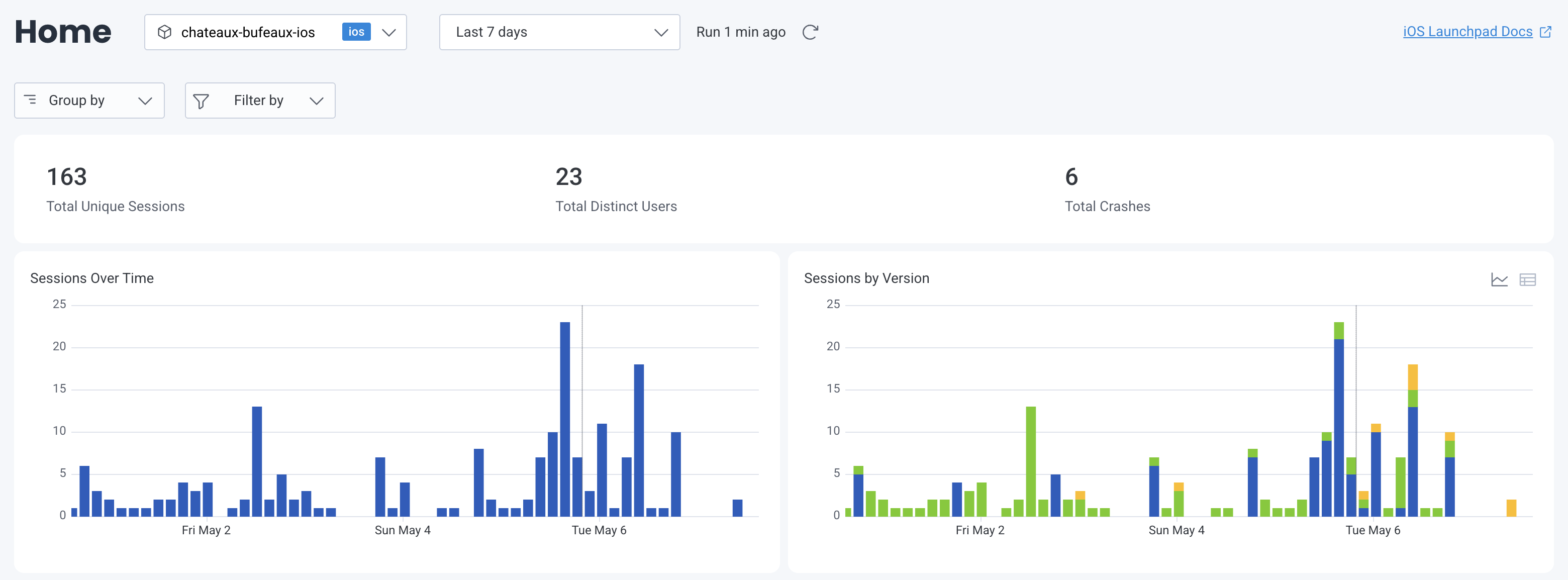
The iOS Launchpad uses fields that are directly mapped to your dataset definitions. To learn more about defining these fields, visit Dataset Definitions.
Some key features of the iOS Launchpad include:
As you explore the iOS Launchpad, you’ll notice some prominent numbers that provide a snapshot of your application’s performance over the selected time range:
Select any of these numbers to navigate to a pre-filled Query Builder page for deeper investigation.

The iOS Launchpad includes various charts and tables that provide in-depth views of your application’s performance over the selected time frame. By default, each card display data as a chart or table, but you can switch between both views.
For all charts, the x-axis contains timestamps across the selected time frame. You can interact with both charts and tables to explore specific data points further–just select a point on a chart, a row in a table, or a card’s title.
Understand user engagement trends by observing session counts over time.
Each bar on the chart represents the number of sessions during a specific time interval. The y-axis represents the number of sessions.
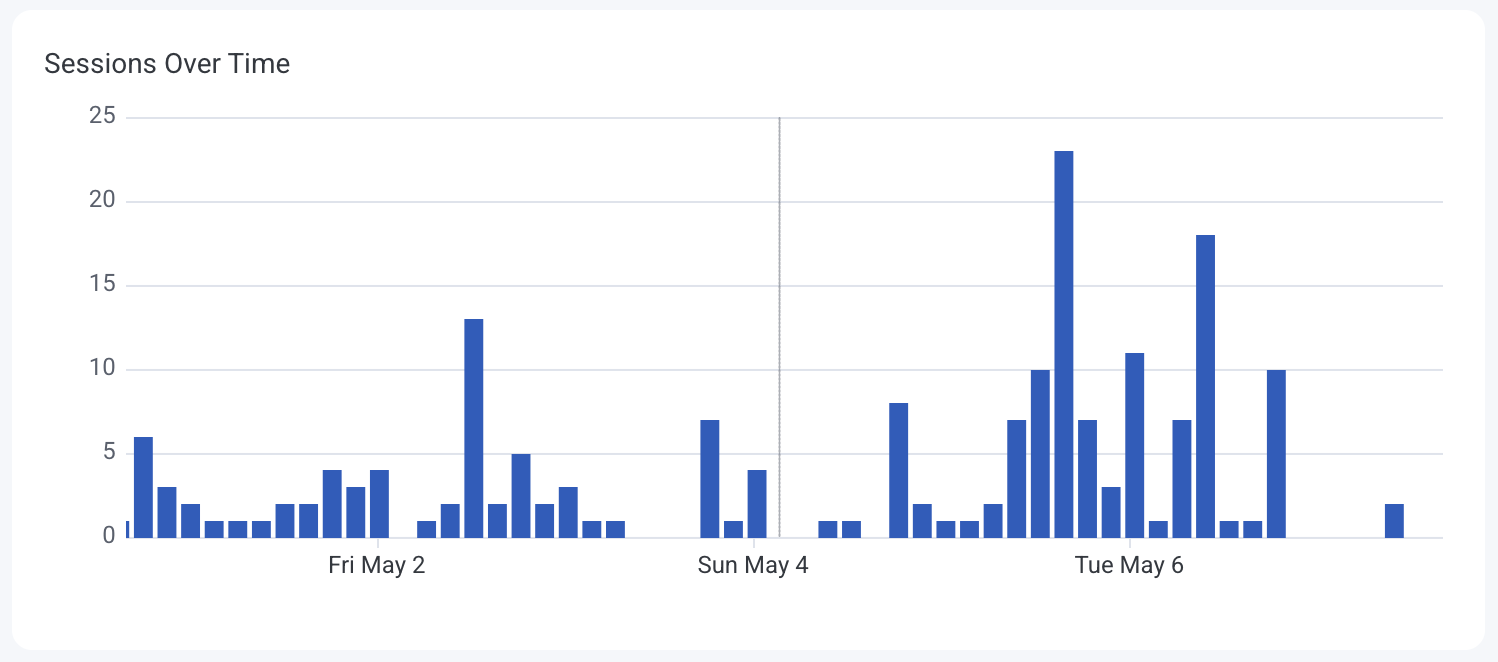
Identify how different application versions are performing in terms of user sessions.
Bars on the chart are color-coded by application version, showing session distribution. The y-axis represents the number of sessions.
The table view ranks application versions by session count.
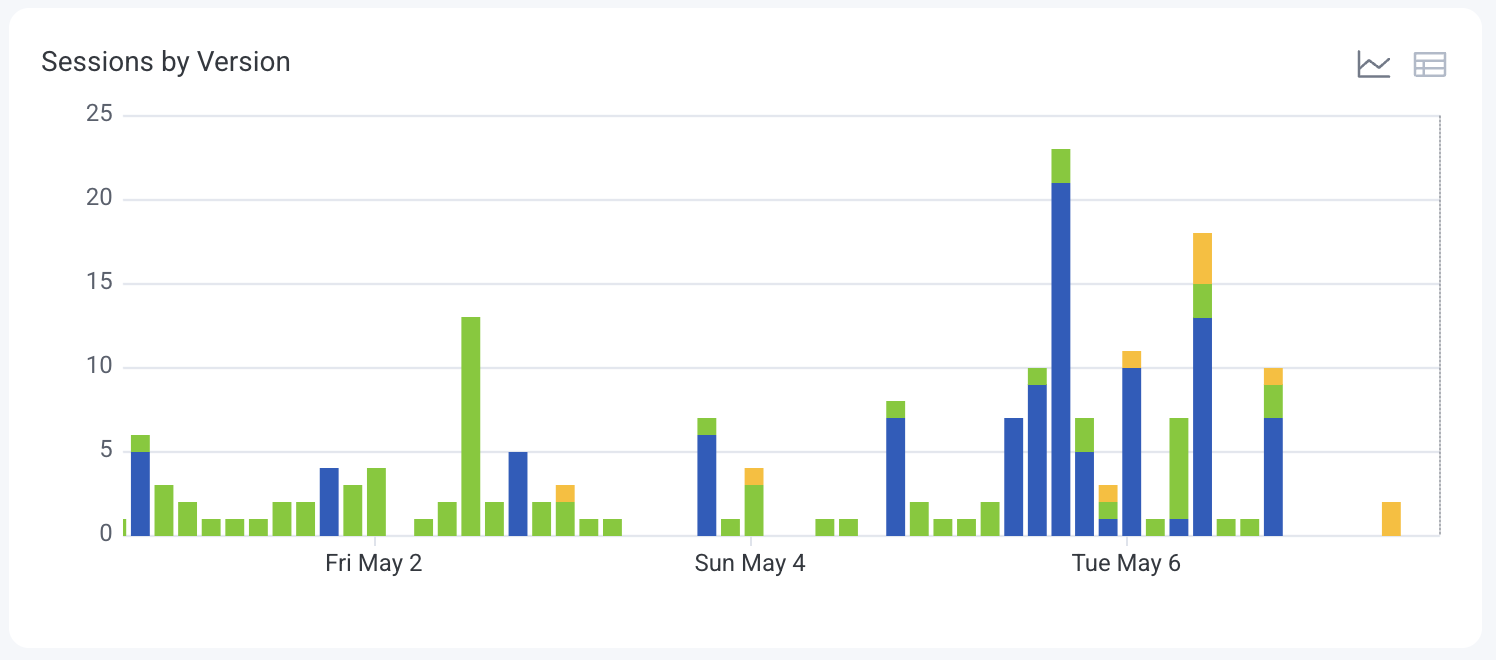
Monitor the number of unique users interacting with your application over time.
The line graph displays distinct user counts per time interval. The y-axis represents the number of unique users.
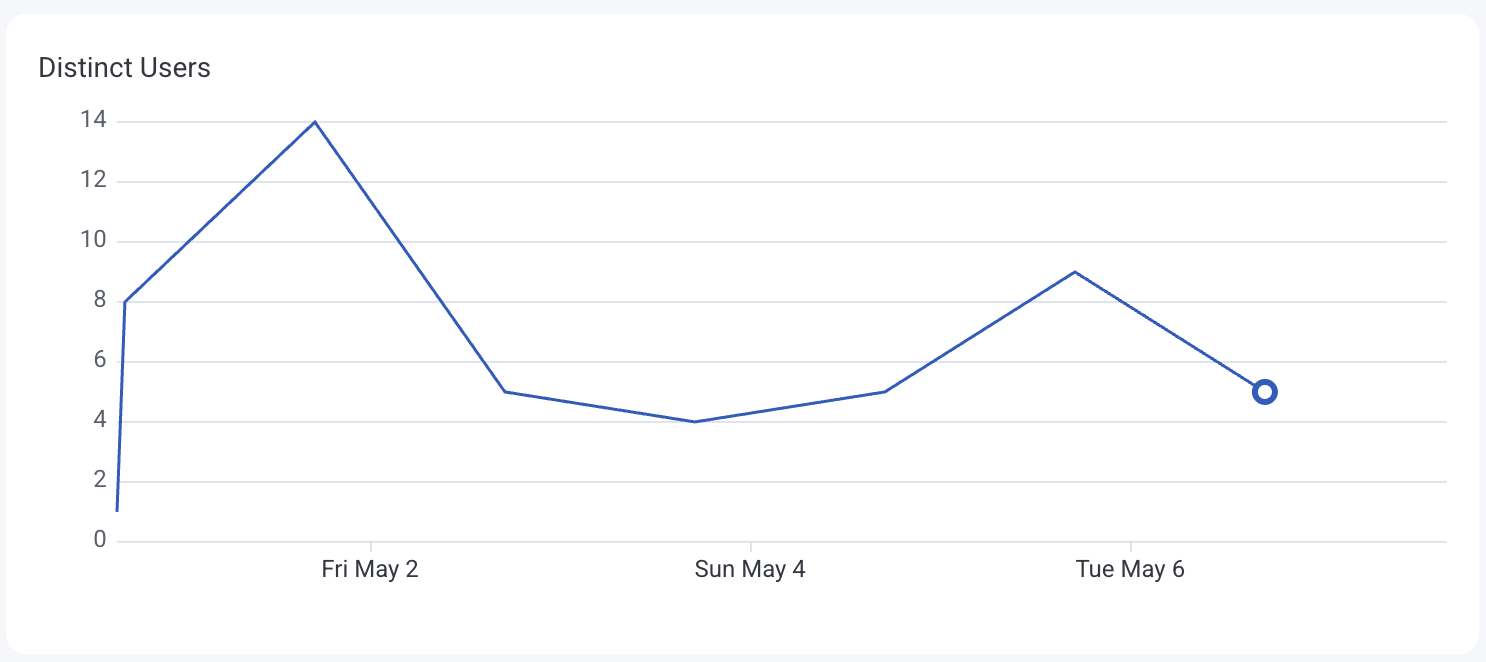
Track the variety of devices accessing your application, which can inform testing and optimization efforts.
Each colored line on the chart represents a different device type or model. The y-axis represents the number of occurrences.
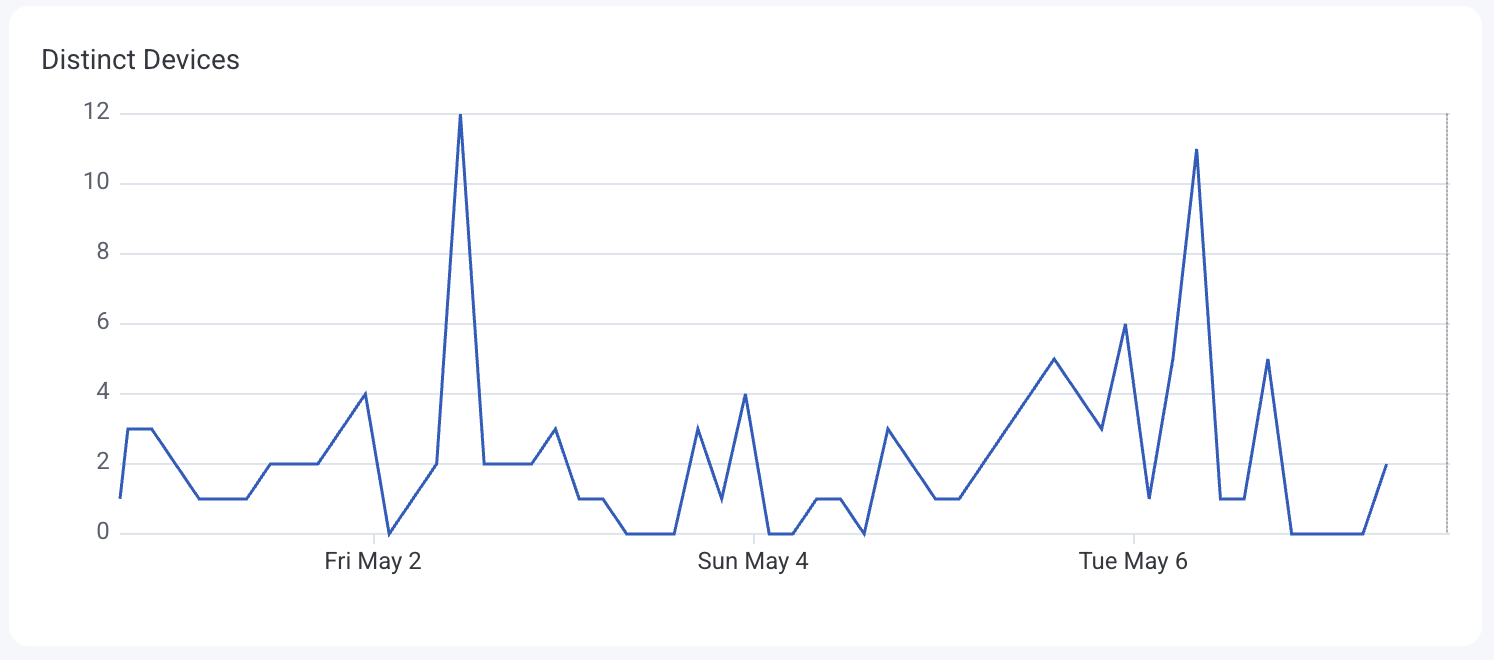
Identify startup times exceeding 1.5 seconds, which may indicate performance bottlenecks.
Each colored line on the chart represents a different screen, showing the frequency of slow startups. The y-axis represents the number of occurrences.
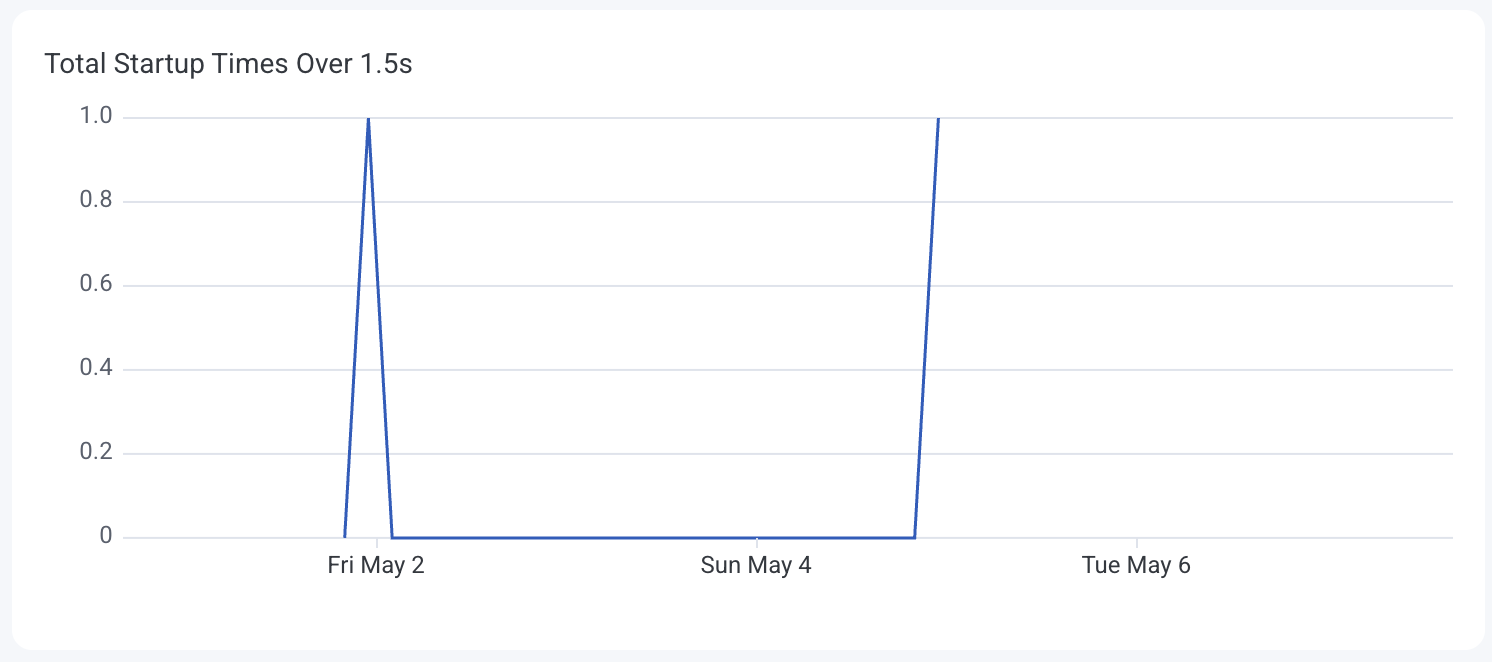
Analyze the distribution of cold startup times to assess initial load performance.
Colors on the heatmap indicate the frequency of startup durations. The y-axis represents the startup time in seconds.

Detect screens where users experience delays or unresponsiveness.
The table view displays screen names and their average hang durations.
Measure how long users spend on each screen, indicating engagement levels.
Colors on the heatmap visualize time distributions across screens. The y-axis represents the time on screen in seconds.
The table view lists screens and corresponding time spent.
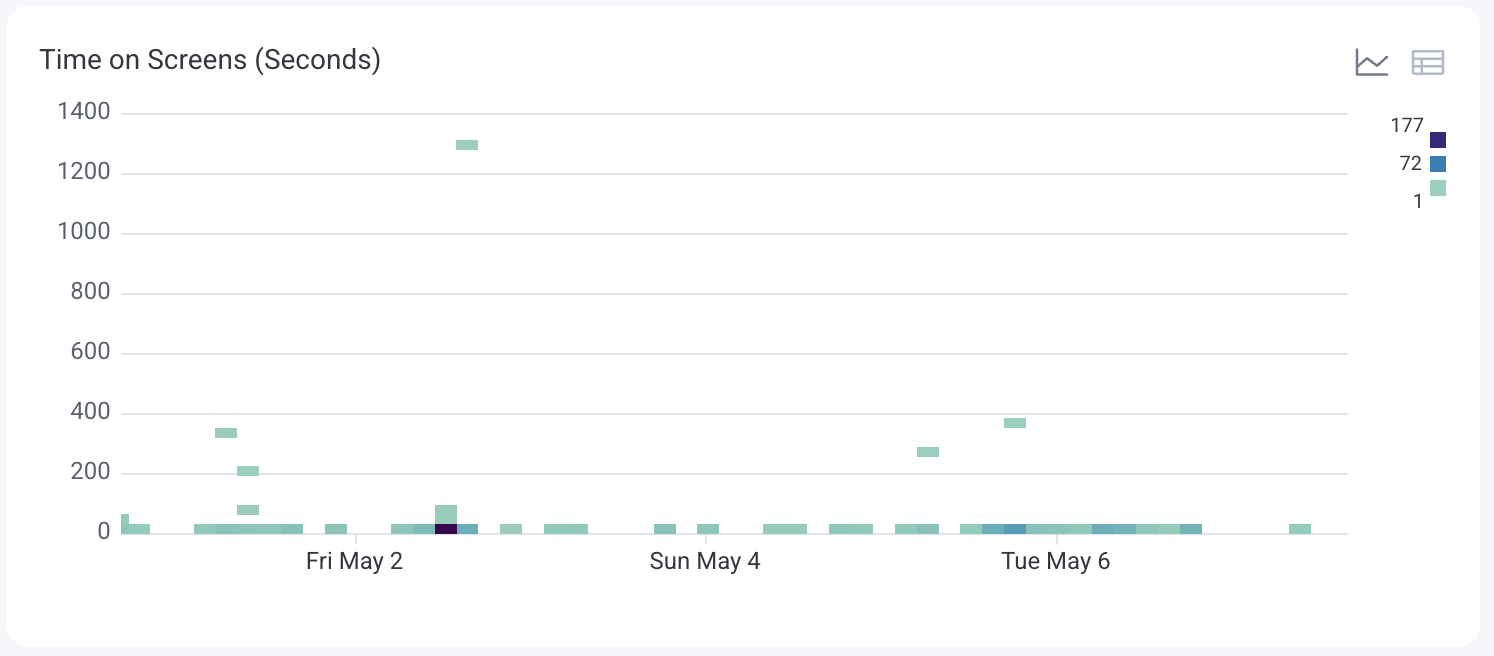
Identify the most frequently accessed screens to understand user navigation patterns.
Each colored line on the chart represents a different screen, showing the frequency of user visits.
The table view ranks screens by visit count.
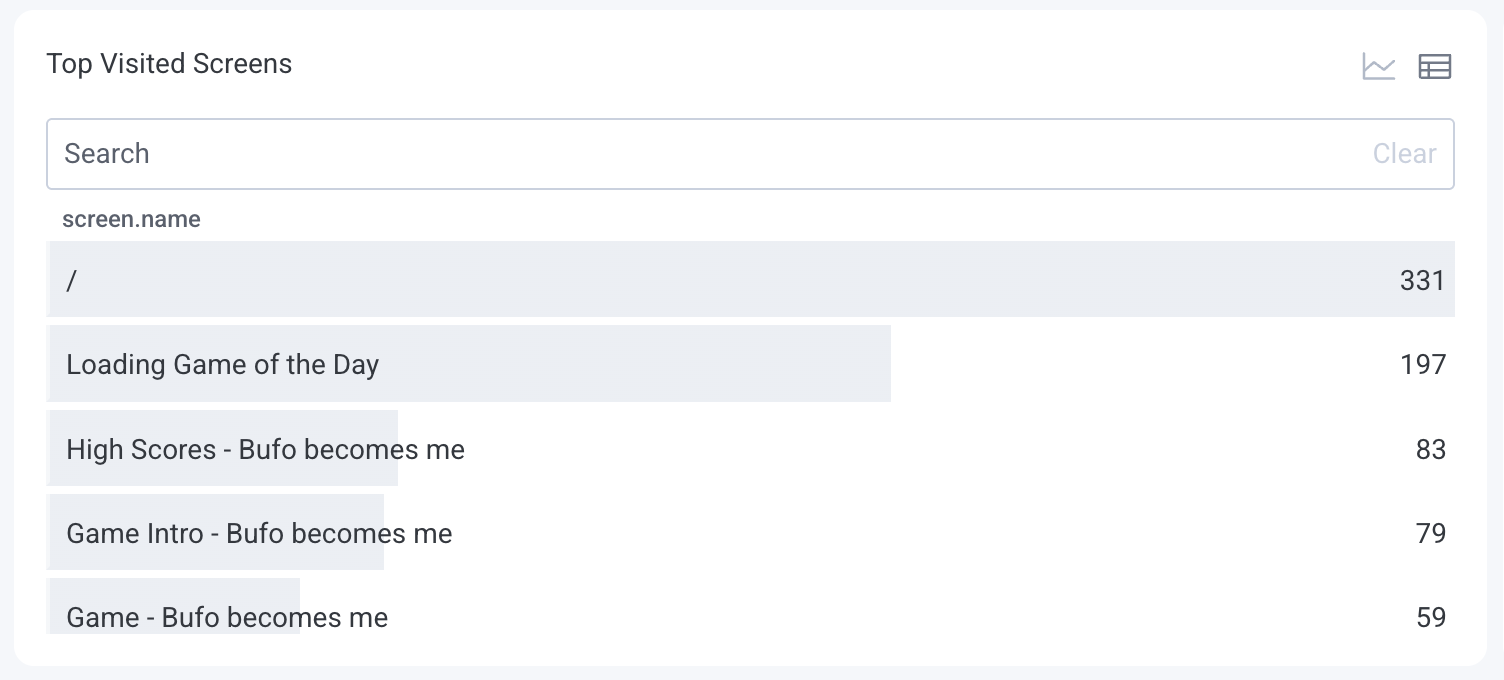
Examine the distribution of different event types to monitor user interactions.
Each colored line on the chart represents a different event type, showing trends of event types over time.
The table view lists event types and their total occurrences.
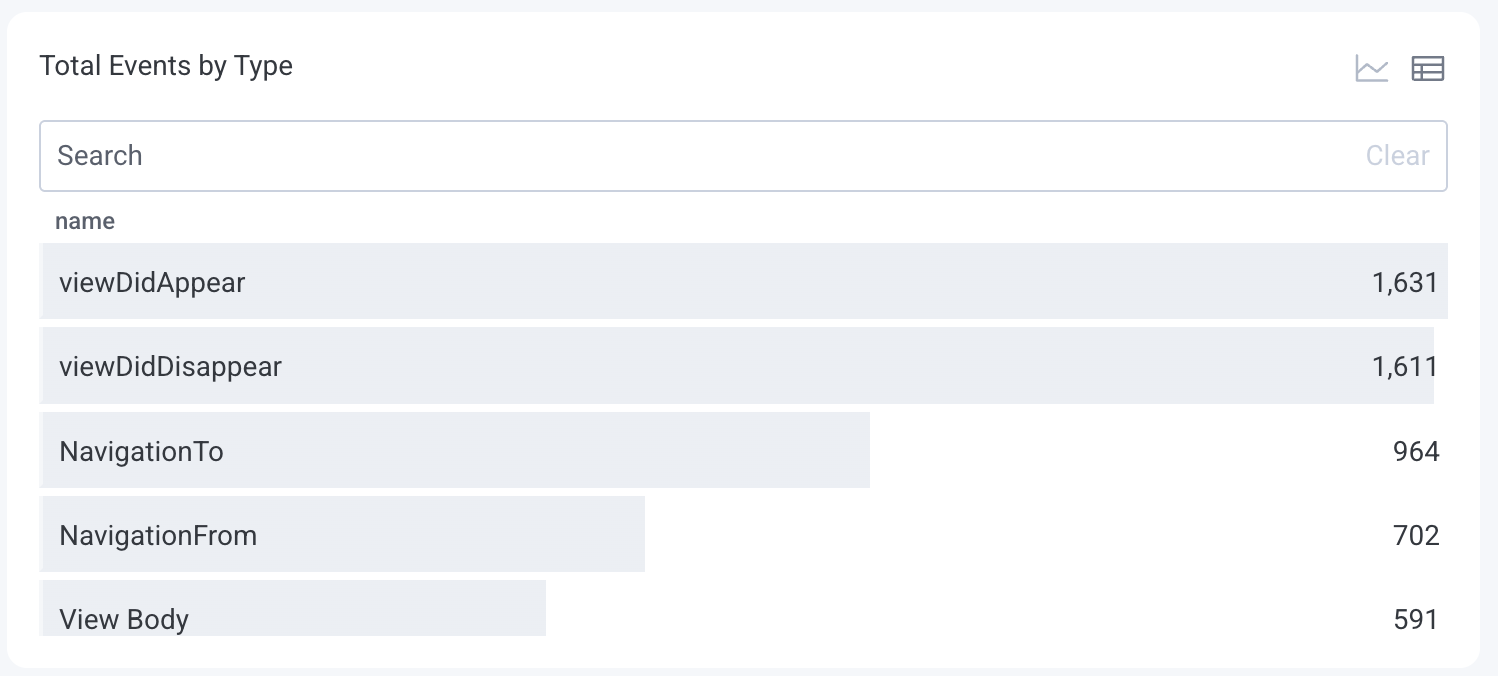
Highlight sessions with high activity levels, which may indicate power users or potential issues.
The table view ranks the top 100 sessions by event count.
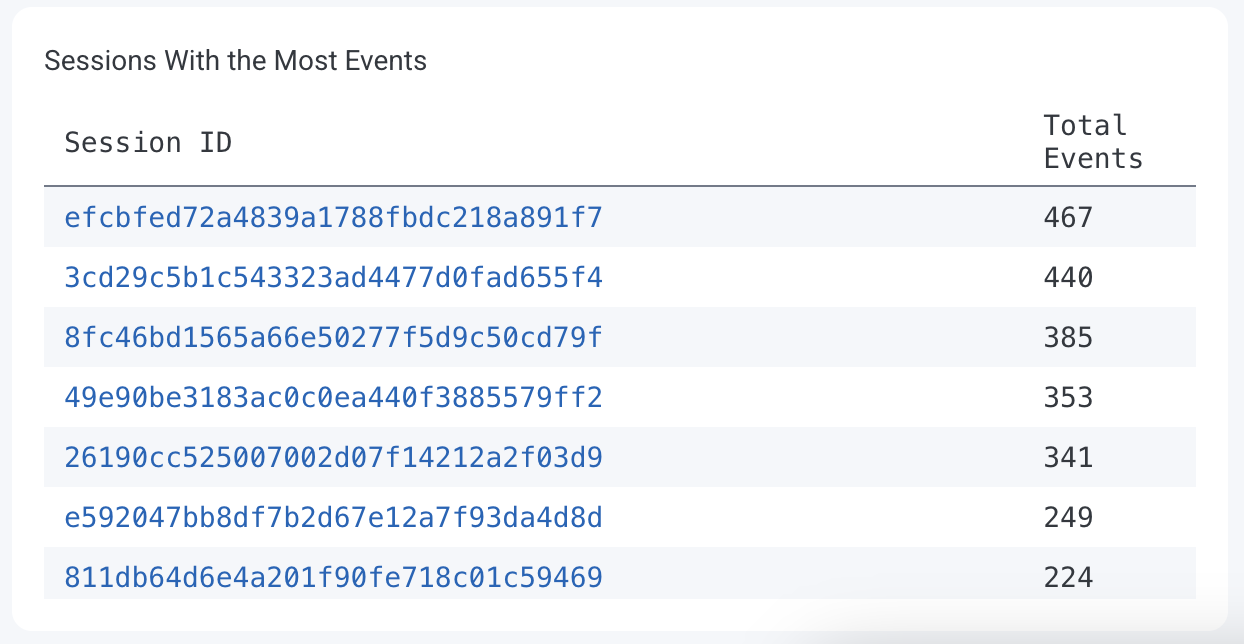
To enable a Launchpad:
Select Manage Data () from the navigation menu, and choose Datasets.
Select the Dataset for which you want to enable a frontend/mobile Launchpad.
Locate the Frontend Dataset section, and select Mark as frontend dataset.
In the modal, select the correct dataset type:
Select Mark as Frontend Dataset.
Once enabled, the appropriate Launchpad will appear as the Home () screen for the dataset.