The PagerDuty + Honeycomb integration uses Honeycomb Triggers or Honeycomb Service Level Objective (SLO) Burn Alerts to notify on-call responders based on alerts sent from Honeycomb. We maintain and support this integration.
Before you set up the integration, you’ll need a few things:
Before you can configure Honeycomb to send alerts to PagerDuty, you must set up your integration.
In PagerDuty, you must create an integration and link it to a specific service. Once you have linked your integration and service, you will receive an integration key that you can use to link your PagerDuty integration to Honeycomb.
Navigate to PagerDuty Configuration > Services.
Select the name of an existing service to which you want to add the integration, then select the Integrations view, and click the New Integration button.
Enter details for your integration:
| Field | Value |
|---|---|
| Integration Name | Name of your integration in the format monitoring-tool-service-name (for example, Honeycomb-Shopping-Cart) |
| Integration Type | Honeycomb |
Click the Add Integration button to save. You will be redirected to the Integrations view for your service.
Locate the generated Integration Key. Save this key in a safe place; you will need it later!
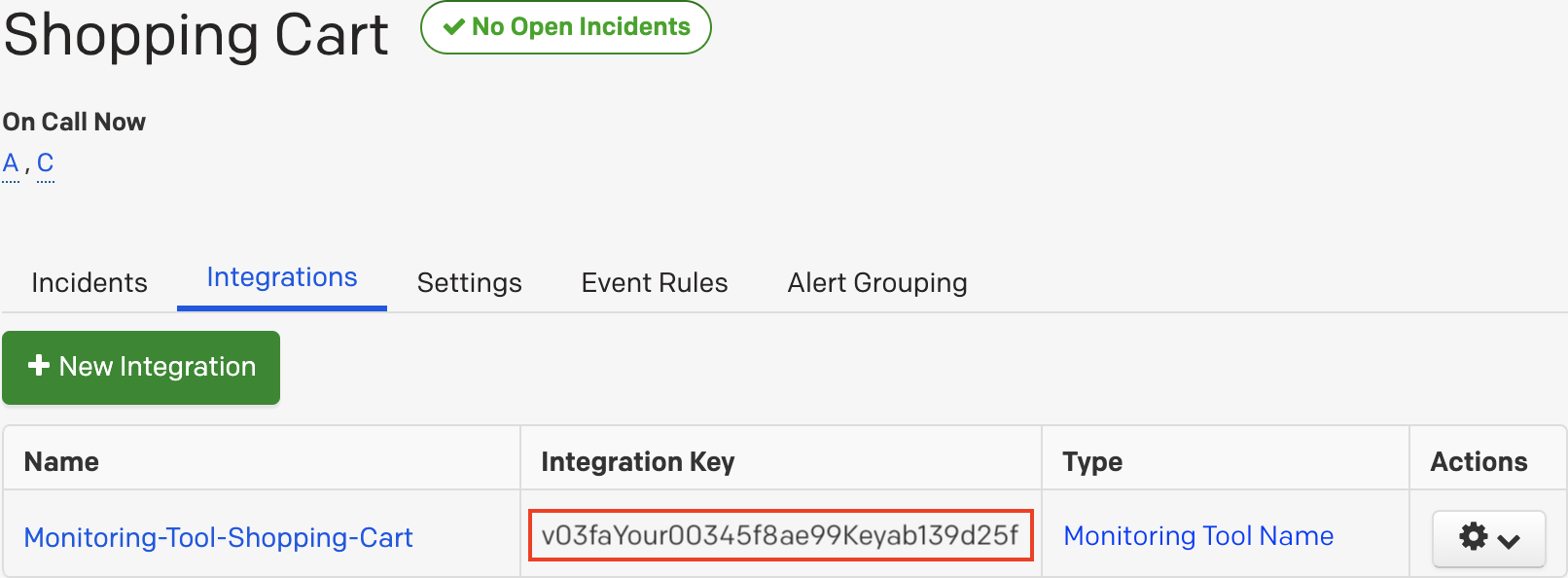
To use your integration, you must add your PagerDuty Integration Key to Honeycomb.
After your integration is set up in Honeycomb, you can configure Triggers and SLOs to use PagerDuty as a recipient for alerts.
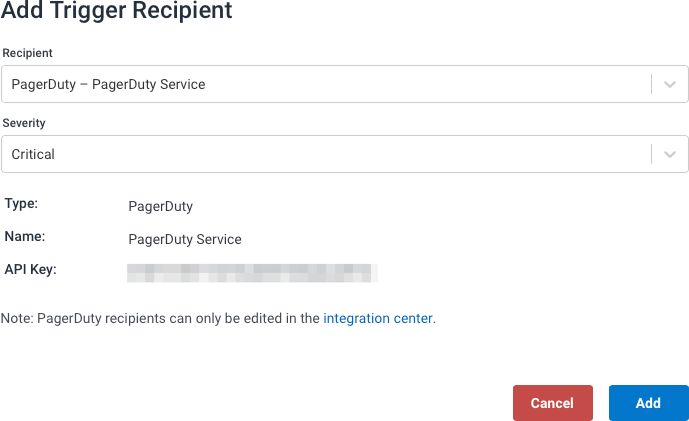
When a configured Trigger or Burn Alert fires, you can expect to see a PagerDuty display that looks similar to this example:
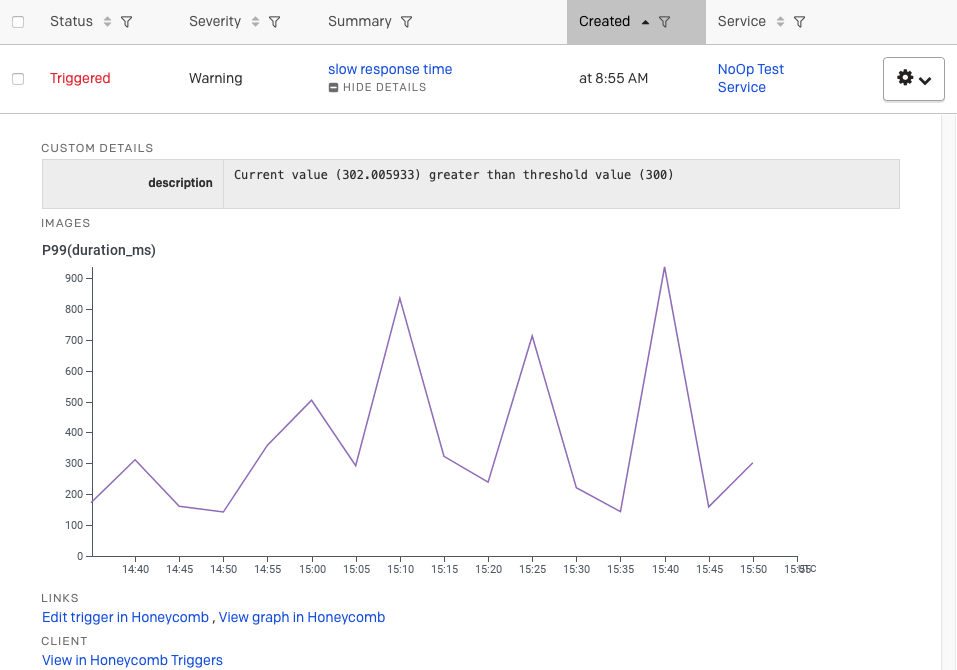
To remove the PagerDuty integration, you may need administrator privileges in PagerDuty.
To remove the entire PagerDuty integration, you should begin by deleting the integration in PagerDuty. You may need admin privileges.
Once the integration is deleted from PagerDuty, you should also remove it from your Honeycomb team. Deleting the integration from your team will remove it from all associated triggers and SLOs.
If you are not receiving alerts, examine your PagerDuty escalation policy to ensure that a responder is always on call in PagerDuty. PagerDuty will not create an incident if no responder is on-call at the time the trigger fires.