The core analysis loop is the basis of debugging from first principles. No matter how little you know about a system, you can use this loop as a brute-force method to cycle through all available dimensions in your telemetry data and identify which ones explain or correlate with outlier graphs.
Once you have gathered telemetry data as events, achieving observability requires that you are capable of analyzing that data in powerful and objective ways. You should have to know very little before debugging an issue. You should be able to systematically and scientifically take one step after another, and methodically follow clues to find an answer, even when you are unfamiliar with the system. In short, you should be able to debug your applications from first principles.
A first principle is a basic assumption about a system that was not deduced from another assumption. While intuitively jumping straight to the answer is wonderful, it becomes increasingly impractical as complexity rises and the number of possible answers skyrockets. Proper science requires you to avoid assuming anything. You must start by questioning what has been proven and what you are absolutely sure is true. Then, you must form a hypothesis and validate or invalidate it based on observations about the system. Debugging from first principles is a methodology you can follow to understand a system scientifically and is a core capability of observability.
The core analysis loop is the process of using your telemetry to form hypotheses and to validate or invalidate them with data, thereby systematically arriving at the answer to a complex problem. It puts debugging from first principles into practice through the use of a methodical, repeatable, verifiable process.
Debugging from first principles begins when you are made aware that something is wrong. You could have received an alert or a customer complaint: you know that something is slow, but you do not know what is wrong. At this point, you can begin the stages of the core analysis loop:
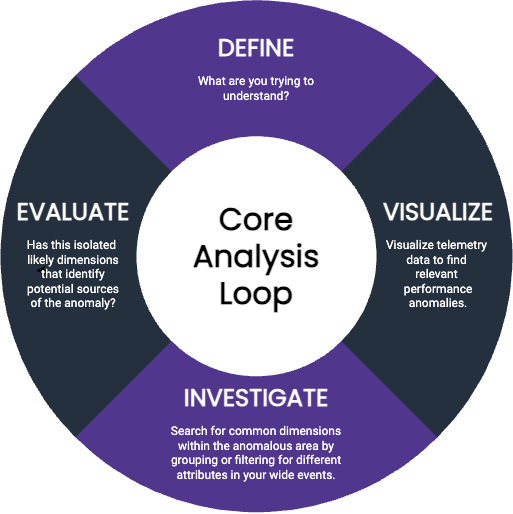
Define: What are you trying to understand? Start with what prompted your investigation: what did the customer or alert tell you?
Visualize: Visualize telemetry data to find relevant performance anomalies. Verify that what you know so far is true: do you see a notable change in performance happening somewhere in the system? Data visualizations can help you identify changes of behavior–you’ll see a change in a curve somewhere on the graph.
Investigate: Search for common dimensions within the anomalous area by grouping or filtering for different attributes in your wide events. Search for dimensions that might drive the change in performance. To do this, you might:
status_code.Evaluate: Have you isolated likely dimensions that identify potential sources of the anomaly? Do you now know enough about what might be occurring? If so, you’re done! If not, filter your view to isolate this area of performance as your next starting point, then return to step 3.
When uncovering interesting dimensions, you can perform the core analysis loop manually, but a good observability tool should automate as much of the investigation for you as possible. Rather than manually searching across rows and columns to coax out patterns, an automated approach would be to retrieve the values of all dimensions, both inside the isolated area (the anomaly) and outside the area (the system baseline), diff them, and then sort by the difference. Very quickly, this lets you see a list of things that are different in your investigation’s areas of concern as compared to everything else.
For example, you might isolate a spike in request latency and, when automating the core analysis loop, get back a sorted list of dimensions and how often they appear within this area. You might see the following:
request.endpoint with value batch is in 100% of requests in the isolated area, but in only 20% of the baseline area.handler_route with value /1/markers/ is in 100% of requests in the isolated area, but only 10% of the baseline area.request.header.user_agent is populated in 97% of requests in the isolated area, but 100% of the baseline area.At a glance, this tells you that the events in this specific area of performance you care about are different from the rest of the system in all of these ways, whether that be one deviation or dozens.
Honeycomb automates the core analysis loop with the BubbleUp feature.
With Honeycomb, you start by visualizing a heatmap to isolate a particular area of performance you care about. Click on a spike in a line chart or drag to select an unusual area on your heatmap, and choose BubbleUp Outliers. BubbleUp computes the values of all dimensions both inside the box (the anomaly you care about and want to explain) and outside the box (the baseline), and then compares the two and sorts the resulting view by percent of differences.
Let’s take a look at a heatmap that shows an anomaly and use BubbleUp to investigate it. In this real-world example, we’re looking at an application with high-dimensionality instrumentation that BubbleUp can compute and compare. We have already visualized a heatmap of event performance, seen an anomalous shape on our heatmap, and pointed and clicked to draw a box around the anomalous shape and open up BubbleUp.
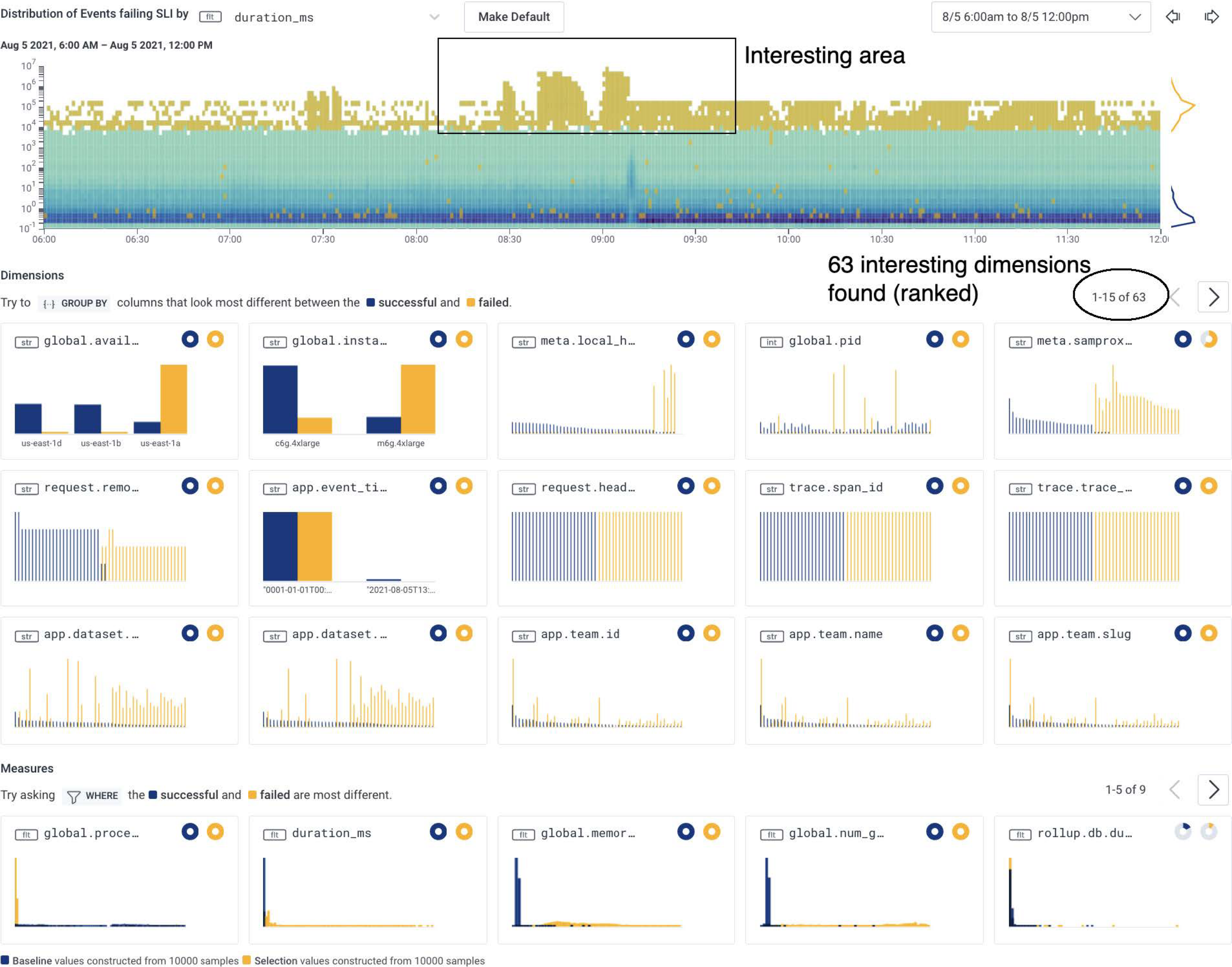
In this example, BubbleUp surfaces results for 63 interesting dimensions and ranks the results by the largest percentage difference. The results of the computation are shown in histograms using two primary colors: blue for baseline dimensions and orange for dimensions in the selected anomaly area.
In the top results, we see two histograms showing notable differences between baseline dimensions and anomalous dimensions: a field named global.availability_zone with a value of us-east-1a and a field named global.instance with a value of m6g.4xlarge.
Other surfaced dimensions have differences that tend to be less stark, indicating that they are likely not as relevant to this investigation.
When we hover over the histograms, we get further details.
For example, we can see that global.availability_zone appears as us-east-1a in 98% of anomalous events in the selected area and only in 17% of baseline events.
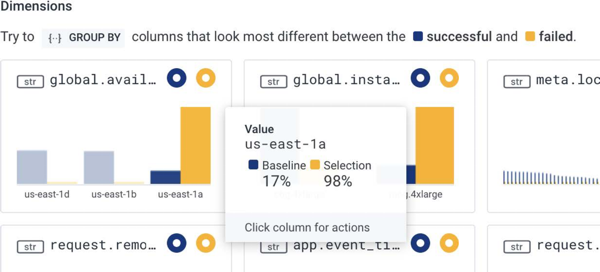
Overall, the noteworthy histograms show that:
We now know the conditions that appear to be triggering slow performance–a particular type of instance in one particular AZ is much more prone to very slow performance than other infrastructure we care about.
In this situation, the glaring difference pointed to what turned out to be an underlying network issue with our cloud provider’s entire AZ. We contacted our cloud provider and were also able to independently verify the unreported availability issue when our customers also reported similar issues in the same zone.