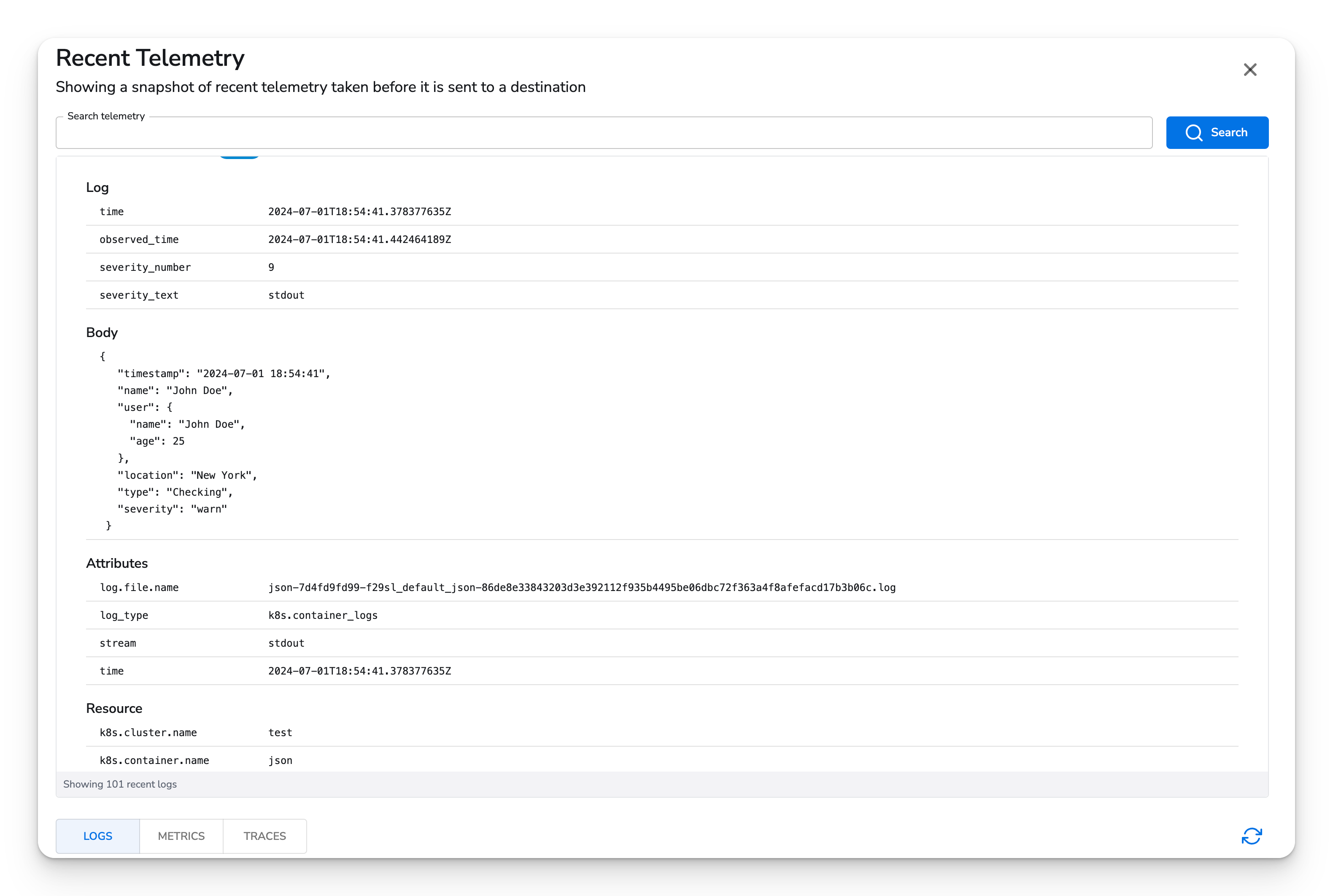| Platform | Metrics | Logs | Traces |
|---|---|---|---|
| Kubernetes DaemonSet | ✓ | ||
| OpenShift 4 DaemonSet | ✓ |
| Field | Default | Description |
|---|---|---|
| Cluster Name* | The cluster name that will be added as the k8s.cluster.name resource attribute. |
|
| Log Source | File | Where to read logs from. Generally, this is file. file source supports Docker json-file and Containerd cri-o log formats. Options include file and journald. |
| File Path(s) | /var/log/containers/\*.log |
When log_source is file. File or directory paths to tail for logs. Defaults to all container logs. |
| Journald Path* | When log_source is journald. The directory containing Journald’s log files. | |
| Exclude File Path | /var/log/containers/bindplane-*-agent-* |
File or directory paths to exclude. Generally, the collector’s own log should be excluded. |
| Start At | end | Start reading the logs from the ‘beginning’ or ’end’. |
| Recombine Logs | Options for configuring multi line logging. See Multi Line Logging. |
The Kubernetes Container logs source has one required parameter:
k8s.cluster.name resource attribute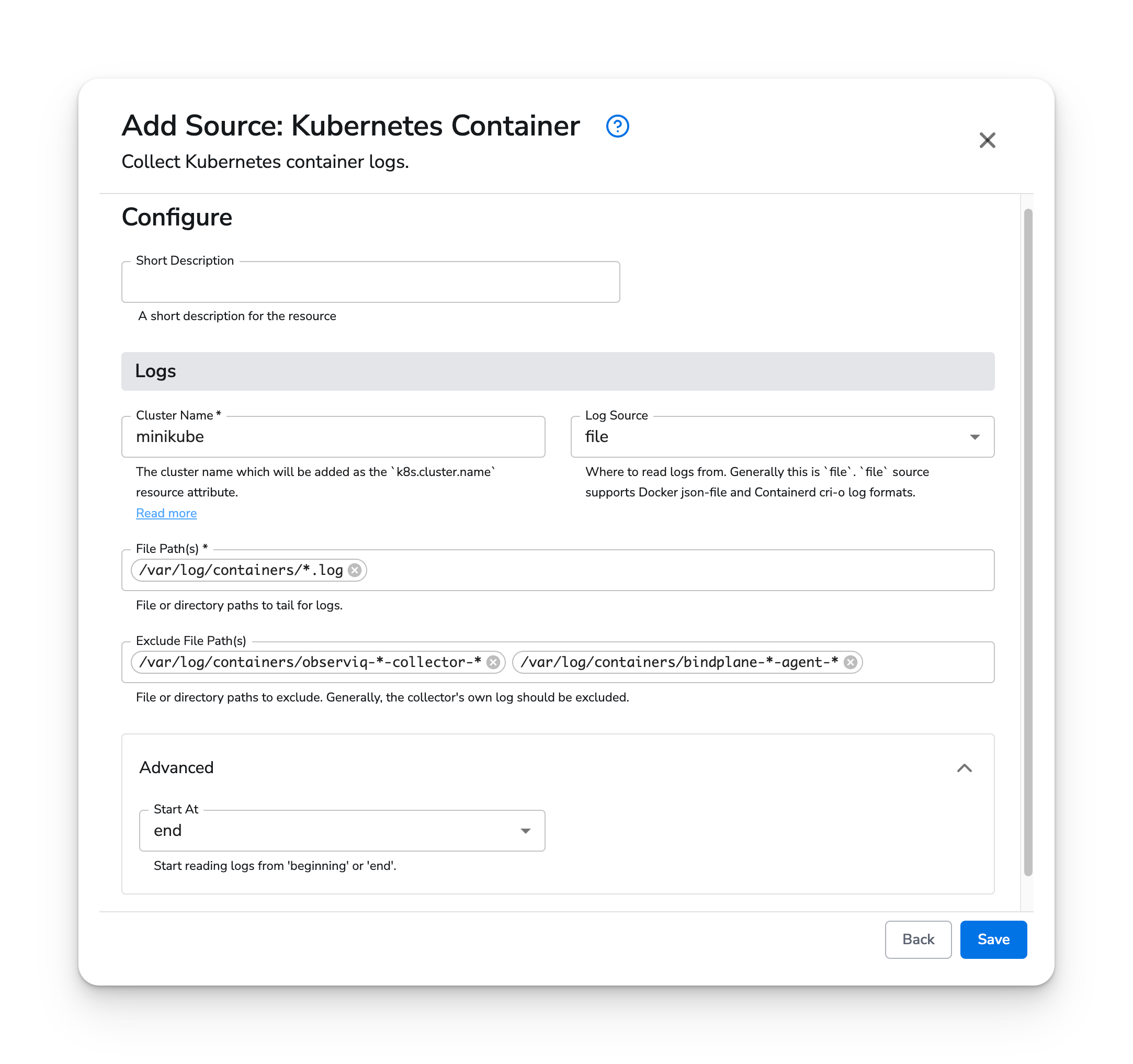
Once running on an agent, logs will look like this:
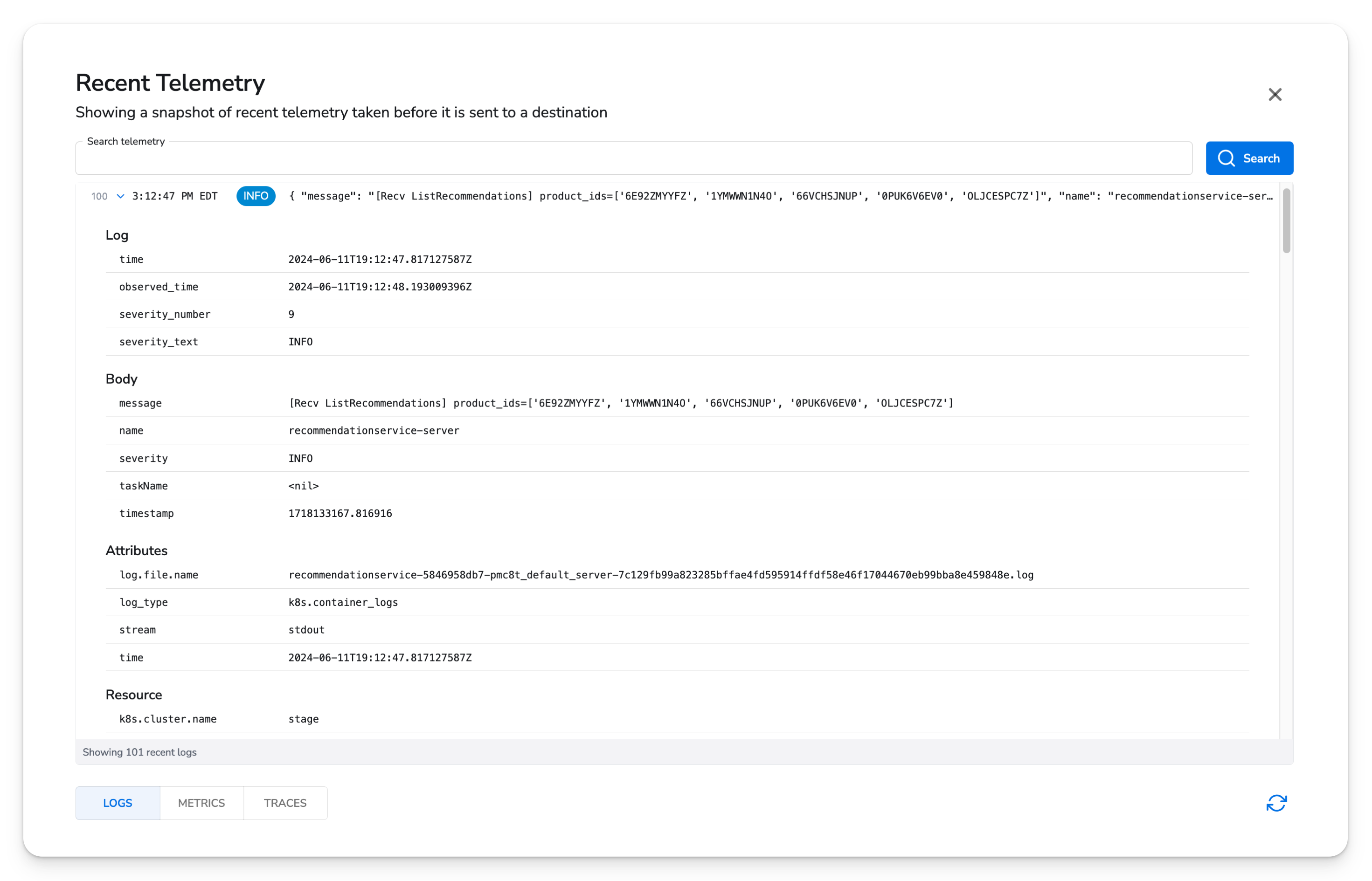
Multi line logging is useful for re-assembling multi line logs into a single log entry. Multi-line log re-assembly requires that all logs emitted by the application are consistent in structure. For example, the logs must start or end in a consistent way, in order to reliably match on the beginning or end of the log. If your application has inconsistent logging, multi-line log re-assembly will behave in irregular ways, such as combining two unique logs into one.
Multi line logging is supported by configuring a selector, selector match expression, and a recombine match expression.
| Field | Description |
|---|---|
| Selector | The OTTL path to match on. |
| Selector Match Expression | A regular expression used to match the selector. |
| Recombine Type | Whether or not to recombine logs by matching the first or last line in the log. |
| Recombine With | The delimiter used to recombine logs. Defaults a single space or newline character. |
| Recombine Match Expression | The regular expression used to recombine the multi-line log. |
In this example, there are two Deployments. One is logging XML while the other is logging JSON.
NAME READY STATUS RESTARTS AGE
json-7d4fd9fd99-f29sl 1/1 Running 1 (38m ago) 3h49m
xml-b44858b84-hdbqp 1/1 Running 1 (38m ago) 3h49m
The XML logs are a combination of multi-line and single line logs. Each log has a timestamp prefix indicating the start of the log.
2024-07-01 18:49:15 <person>
<name>John Doe</name>
<age>30</age>
</person>
2024-07-01 18:49:15 <person><name>John Doe</name><age>30</age></person>
The JSON logs are a combination of multi-line and single line logs. Each log has a trailing } without
a comma, indicating the end of the log.
{
"timestamp": "2024-07-01 18:51:56",
"name": "John Doe",
"user": {
"name": "John Doe",
"age": 25
},
"location": "New York",
"type": "Checking",
"severity": "warn"
}
{"timestamp":"2024-07-01 18:51:56","name":"John Doe","user":{"name":"John Doe","age":25},"location":"New York","type":"Checking","severity":"warn"}
Multi-line logging can be configured by matching on the First Entry of the XML logs and the Last Entry
of the JSON logs. The k8s.pod.name resource attribute is used to select the XML and JSON pods.

Once configured, logs will be re-assembled into a single line.