Sends logs, metrics, and traces to Honeycomb using the OTLP exporter.
A Honeycomb account, team, environment, and API key will need to be created before being able to send telemetry with this destination. See our Honeycomb Quick Start guide for more information. With a Honeycomb environment and API key setup, you can configure this destination to send to Honeycomb. Note that the API key will need the “Send Events” permission. If configuring this destination with a dataset that does not exist, the API key will also need the “Create Dataset” permission to work properly.
| Logs | Metrics | Traces | HTP Agent |
|---|---|---|---|
| ✓ | ✓ | ✓ | v1.36.0+ |
| Field | Description |
|---|---|
| Choose Telemetry Type | The kind of telemetry that should be sent to Honeycomb. |
| API Key | The API key to use for sending telemetry to Honeycomb. Make sure the key has the “Send Events” permission. If the provided dataset(s) do not exist, use the “Create Dataset” permission as well. See our Honeycomb documentation for more. |
| Metrics Dataset | Honeycomb dataset that metrics will be sent to. Will be created if it does not exist. See our Honeycomb documentation for more. |
| Logs Dataset | Honeycomb dataset that logs will be sent to. Will be created if it does not exist. If not set, the “service.name” log resource attribute will be used. See our Honeycomb documentation for more. |
| Protocol | The OTLP protocol to use when sending to Honeycomb. Can be HTTP or gRPC. See our Honeycomb documentation for more. |
| Compression | Compression algorithm to use when sending data to Honeycomb. Available options are none or gzip. |
| Additional Headers | Add additional headers to be attached to requests. |
This destination supports the following retry and queuing settings:
| Sending Queue | Persistent Queue | Retry on Failure |
|---|---|---|
| ✓ | ✓ | ✓ |
The Honeycomb destination can be configured to route telemetry to specific Honeycomb datasets, however,
Refinery will respect the service.name resource field when determining which dataset the telemetry
should belong to.
You can route telemetry to datasets dynamically by using the Add Fields
processor to set service.name resource field.
For this configuration we’ll configure to send logs, metrics, and traces. We specify an API key, Metrics Dataset, and Logs Dataset. In the Advanced section we specify gRPC protocol and gzip compression. We’ll also enable Retry on Failure, Sending Queue, and Persistent Queueing.
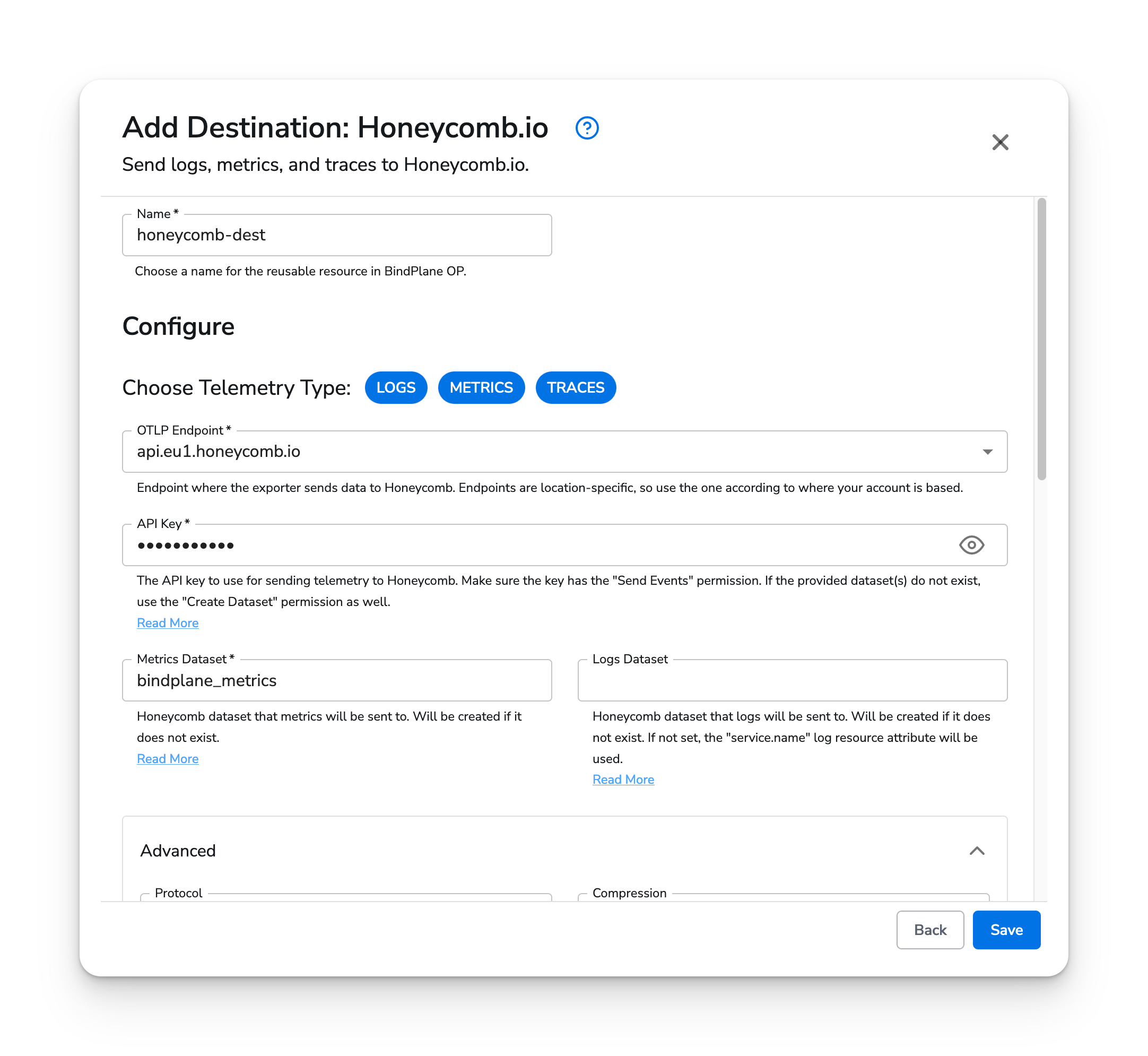
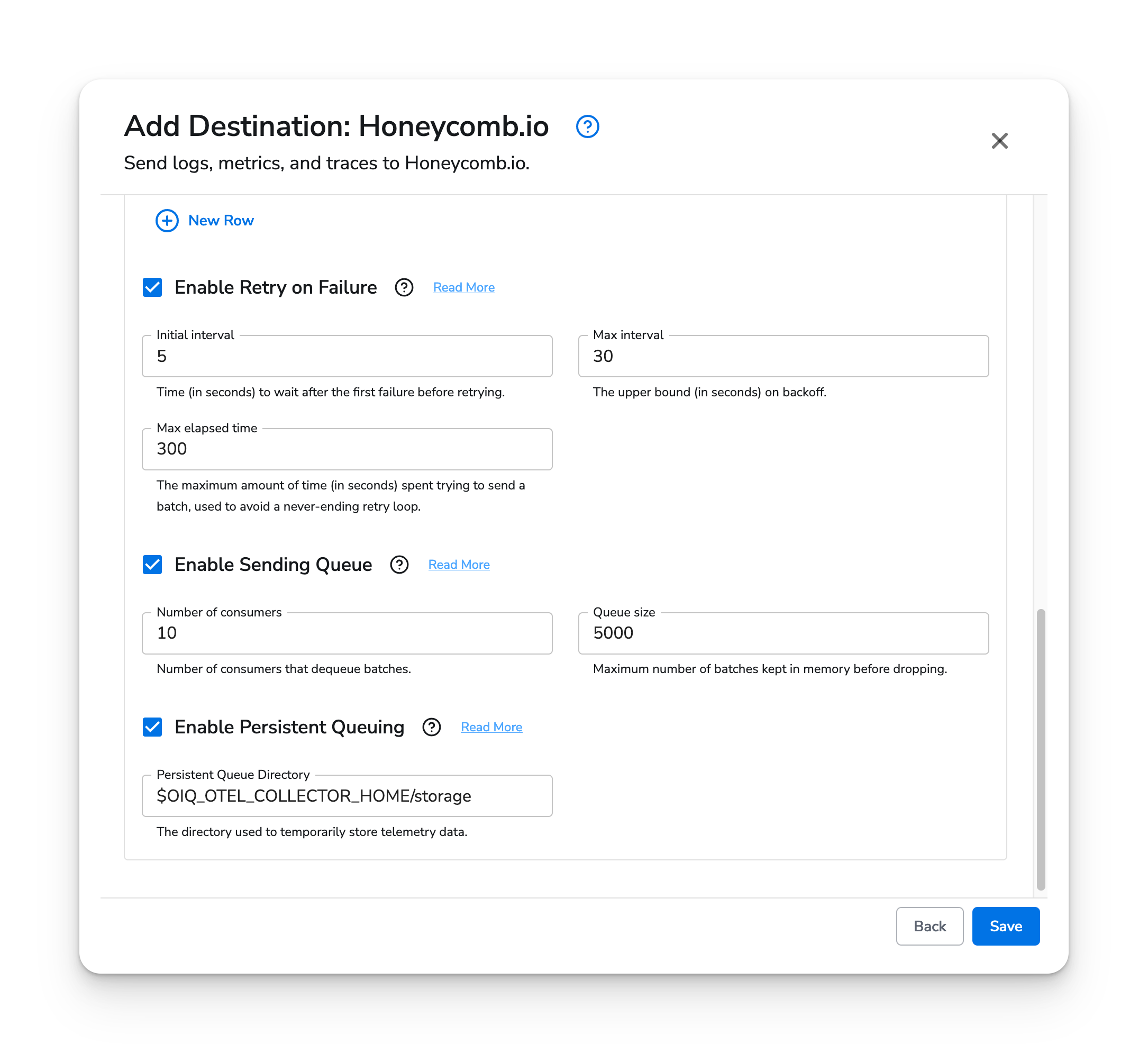
apiVersion: bindplane.observiq.com/v1
kind: Destination
metadata:
id: honeycomb
name: honeycomb
spec:
type: honeycomb
parameters:
- name: telemetry_types
value: ['Logs', 'Metrics', 'Traces']
- name: api_key
value: 'some_api_key'
- name: metrics_dataset
value: 'bindplane_metrics'
- name: logs_dataset
value: 'bindplane_logs'
- name: protocol
value: 'grpc'
- name: compression
value: 'gzip'
- name: retry_on_failure_enabled
value: true
- name: sending_queue_enabled
value: true
- name: persistent_queue_enabled
value: true