When working in the Pipeline Builder canvas or display:
Navigate to the Drafts tab to create a configuration. You can choose an existing draft and start editing, or create a new configuration by selecting New draft.
Components are listed in the right sidebar. Select a component name to reveal a description and a list of the signal types it can send and/or receive. You can add a new component to your configuration using the plus button () next to the component’s name or by dragging it onto the Pipeline Builder canvas.
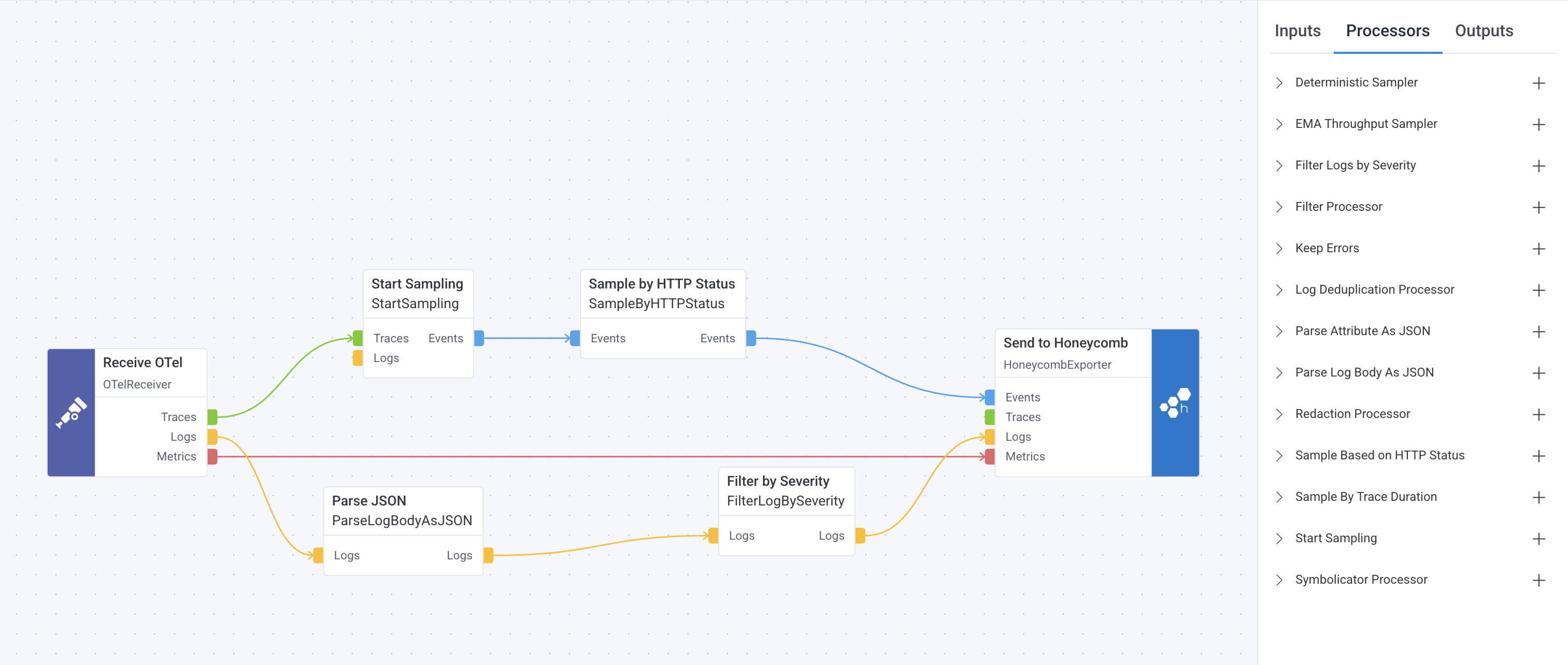
Deploy any draft configuration by selecting the Deploy button next to your intended draft on the Drafts tab.
Check the status of your deployment in the History tab. If your deployment fails, or you want to roll back to a previous configuration for any other reason, select the Deploy button next to the configuration that you would like to deploy.
When your deployment succeeds, you can check your data in Honeycomb!
If you want to roll back to a previous configuration, select the Deploy button next to the configuration that you would like to deploy in the History tab.
The History tab shows a list of your pipeline configuration rollouts. Here you can see the status of your current and previous pipeline configurations. You can deploy or clone a previous configuration from this tab. Entries in the history tab cannot be deleted.
The Status column of the History tab displays the status of current and previous configuration rollouts. Configuration status updates on page refresh.
Possible status values include: