Monitor the health and performance of your telemetry pipelines
Pipeline Health is a monitoring tool that provides visibility into your telemetry pipelines. It tracks data flow through each pipeline stage, monitors component health, and displays configuration status, helping you verify that your pipelines work correctly and troubleshoot issues when they arise.
From the Pipeline Health page, you can see incoming and outgoing telemetry data, inspect runtime details for each pipeline component, and review your pipeline’s active configuration.
Pipeline Health monitors your telemetry pipelines through automated data collection and a dedicated analysis environment.
Pipeline Health collects telemetry data from your pipeline artifacts (Collectors, Refinery nodes, and the Beekeeper controller) and stores it in a dedicated Pipeline Telemetry Environment. This telemetry tracks data flow across each pipeline stage, component health, and configuration state.
The Pipeline Telemetry Environment is a full-featured Honeycomb Environment that does not count against your event quotas. Because it is a full Honeycomb Environment, you can:
For example, you might create an SLO that alerts when your pipeline stops receiving data or set up a Trigger to notify you when error rates increase.
Access the Pipeline Telemetry Environment from the Environment selector in the navigation menu, just as you would any other Environment.
To access the Pipeline Health page for a specific pipeline:
All data displayed in Pipeline Health is filtered to the specific pipeline you selected. You can adjust the time range using the time picker at the top of the page.
Your pipeline processes telemetry data through multiple stages. Pipeline Health gives you visibility into each stage, so you can understand data volume changes and quickly identify issues.
The Incoming Data section shows the volume of telemetry entering your pipeline at the Receive () stage of your pipeline configuration, before any processing occurs.
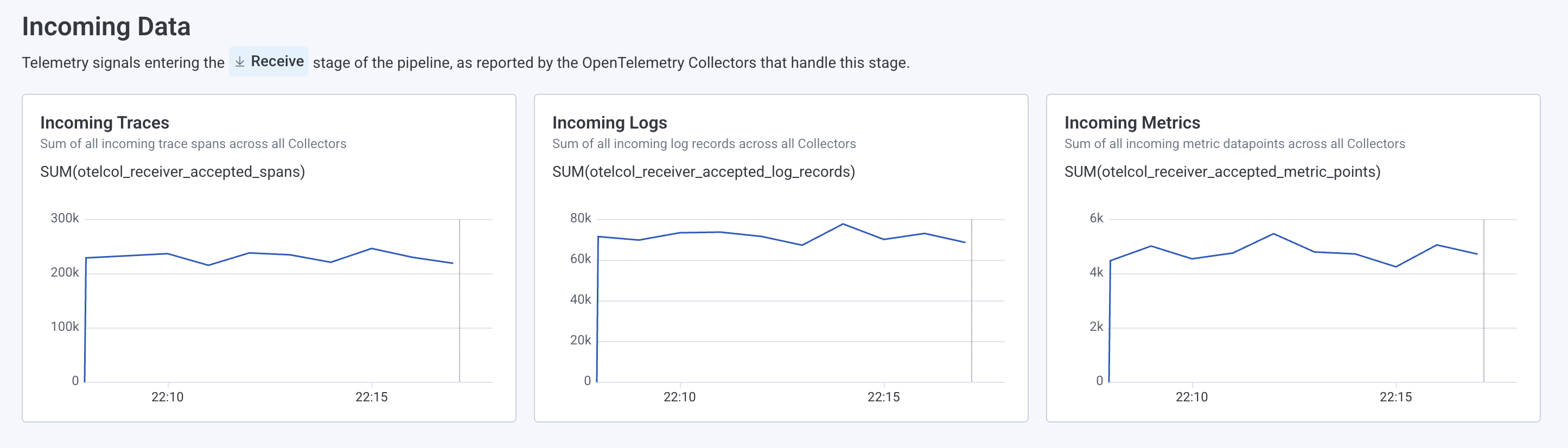
Use these charts to confirm that your pipeline is receiving data from your instrumented applications and to identify patterns in incoming telemetry volume.
The Data Exiting Processing section shows the volume of telemetry leaving the Process () stage of your pipeline, after it has passed through any configured processors, such as filters or deduplication rules.
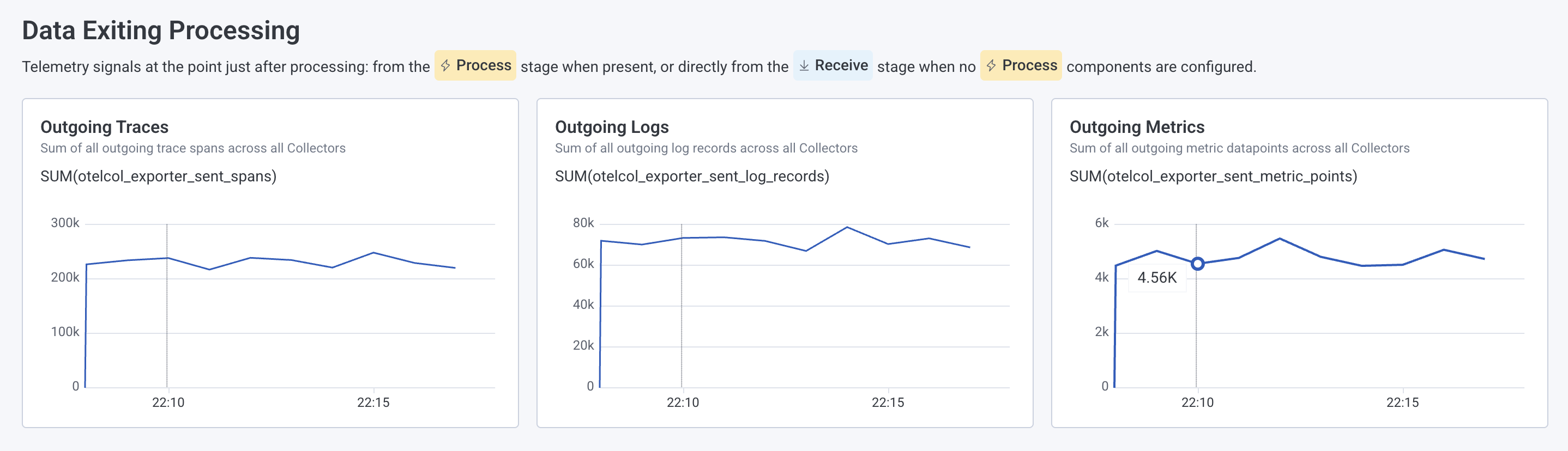
Compare these values with the Incoming Data section to understand the impact of your processors. For example, configured filters or deduplication may reduce volume, while an unfiltered pipeline should show similar values.
The Data Entering Sampling and Data Kept After Sampling sections show the volume of telemetry entering and remaining after the sampling process completes in the Sample () stage in your pipeline configuration.
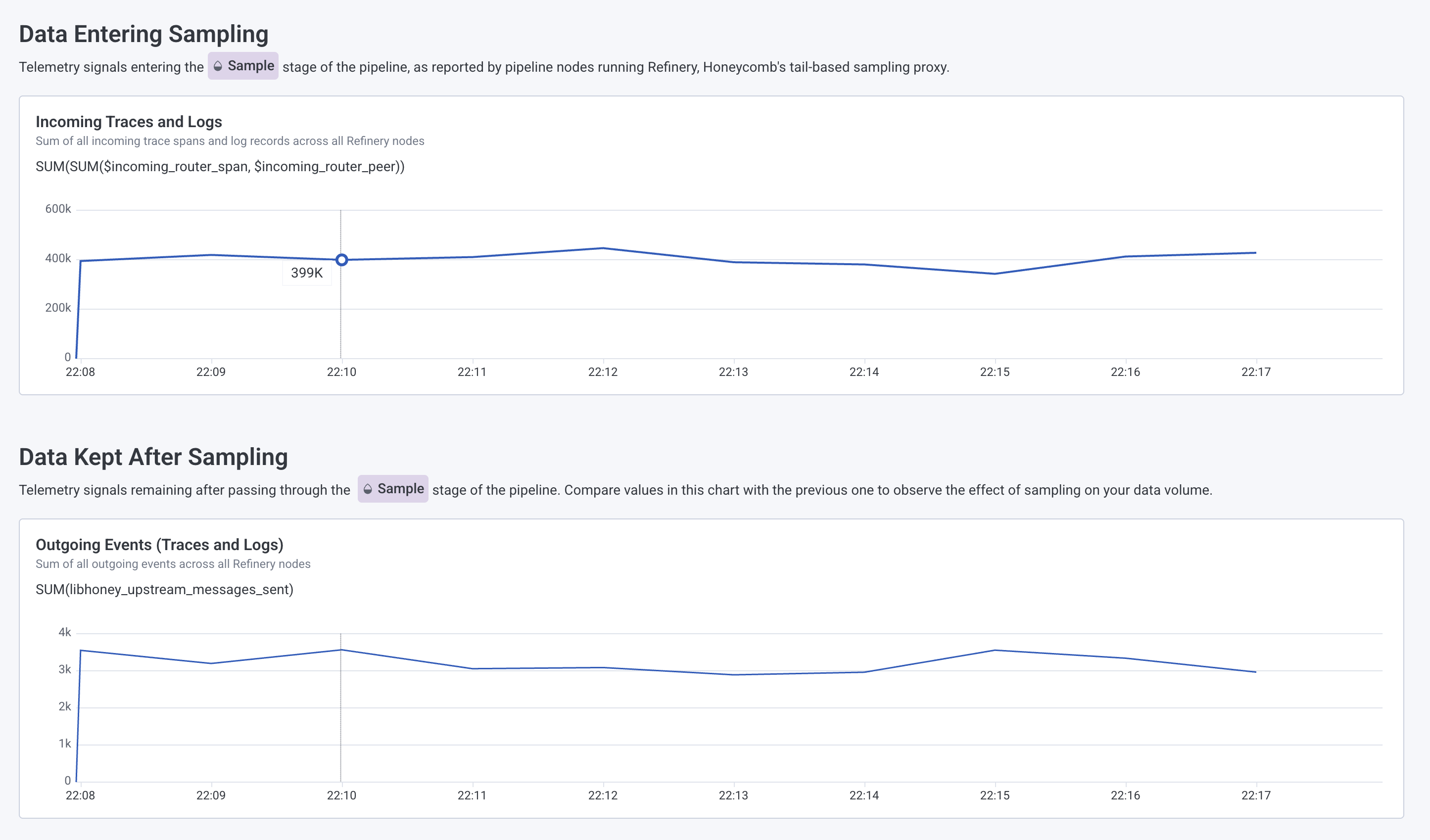
Use these charts to verify that your sampling configuration is working as intended. For example, if you increase your sampling rate from 1 in 1,000 to 1 in 100, you should see a corresponding rise in the number of retained traces and logs. Pay close attention to the y-axis values when comparing charts, as sampling can significantly reduce event volumes.
The Outgoing Data by Destination section shows where your telemetry is sent after leaving your pipeline, which corresponds to the Send () stage in your pipeline configuration.
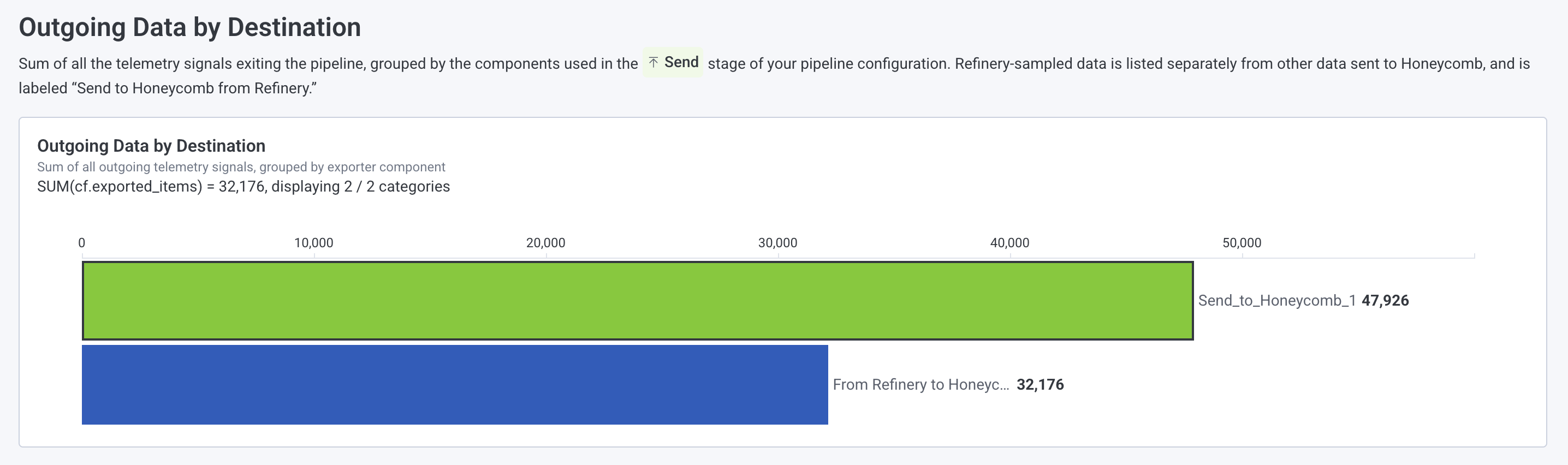
Use these charts to confirm your routing behavior and understand how your data is distributed across destinations like Honeycomb or Amazon S3. You can also see whether events are sent directly to Honeycomb or routed through Refinery.
Track the health of your pipeline infrastructure to verify deployments, diagnose issues, and monitor resource usage.
The Reported Configuration section displays the configuration currently running on each of your pipeline artifacts, including Collectors and Refinery nodes.
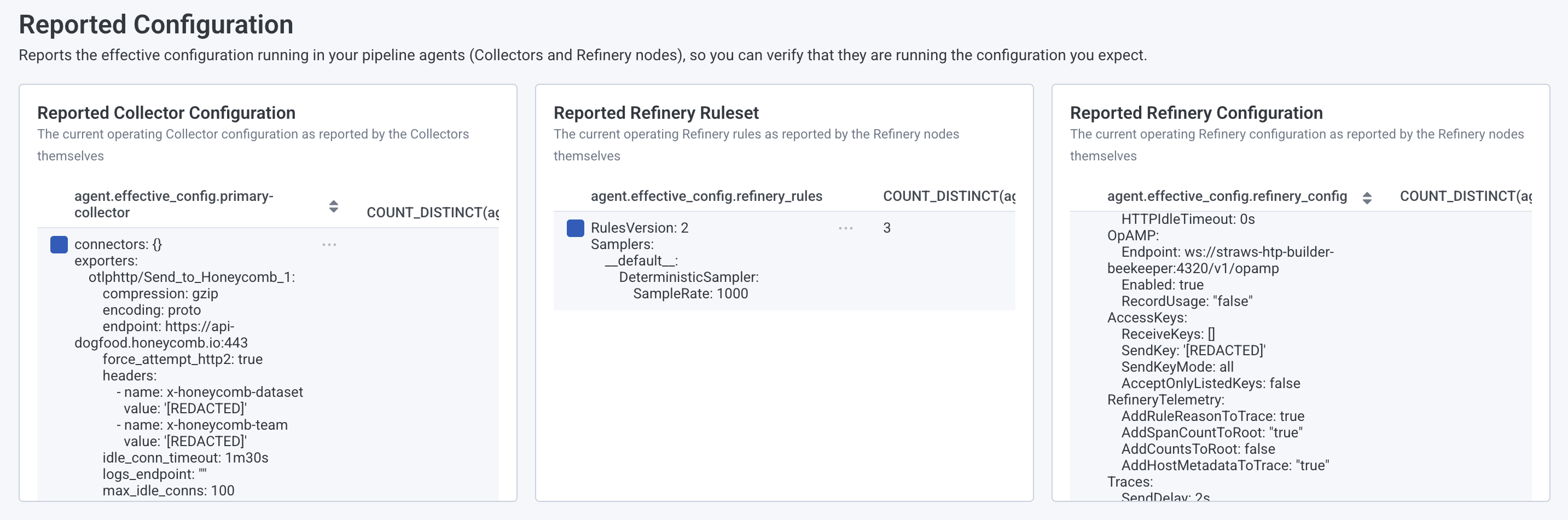
Use this section to verify that configuration changes deployed successfully. For example, after adjusting your sampling rate in the Pipeline Builder UI, you can check that the running configuration reflects the update. Compare these values with your deployed configuration to diagnose discrepancies between expected and actual behavior.
The Deployed Agents section shows the number of Collectors and Refinery nodes running in your pipeline, grouped by configuration version. During a configuration rollout, you may briefly see multiple versions running simultaneously as updates gradually propagate.
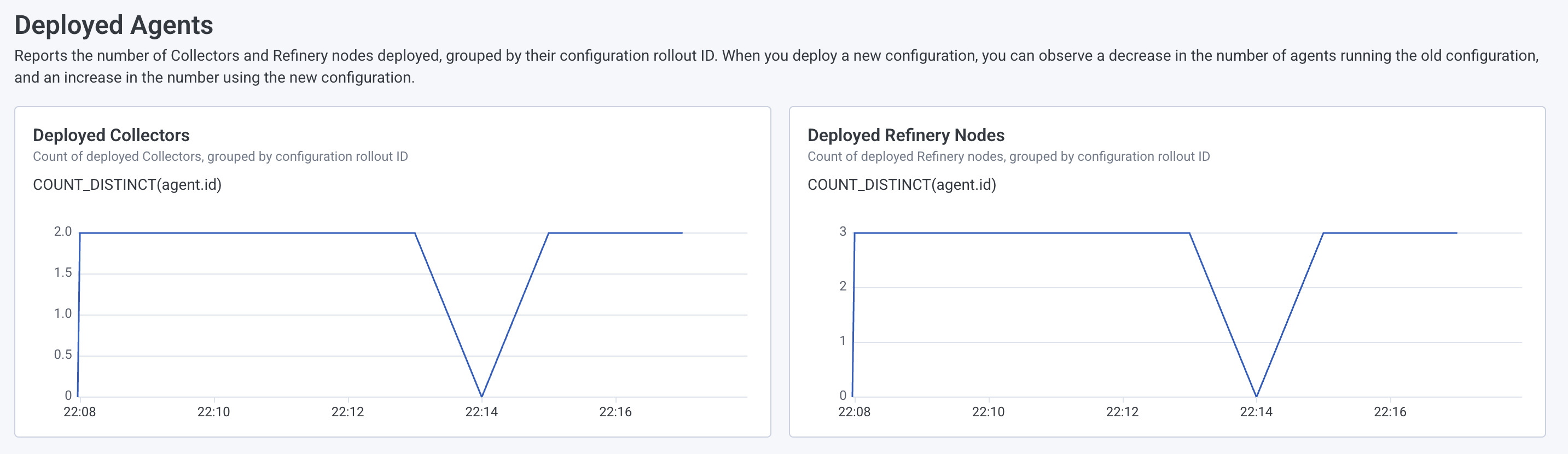
Use these charts to track deployment progress and confirm that all agents have received the latest configuration.
The Agent Health Reporting section displays health check information from your pipeline agents. Each agent reports its health status to the Beekeeper controller.
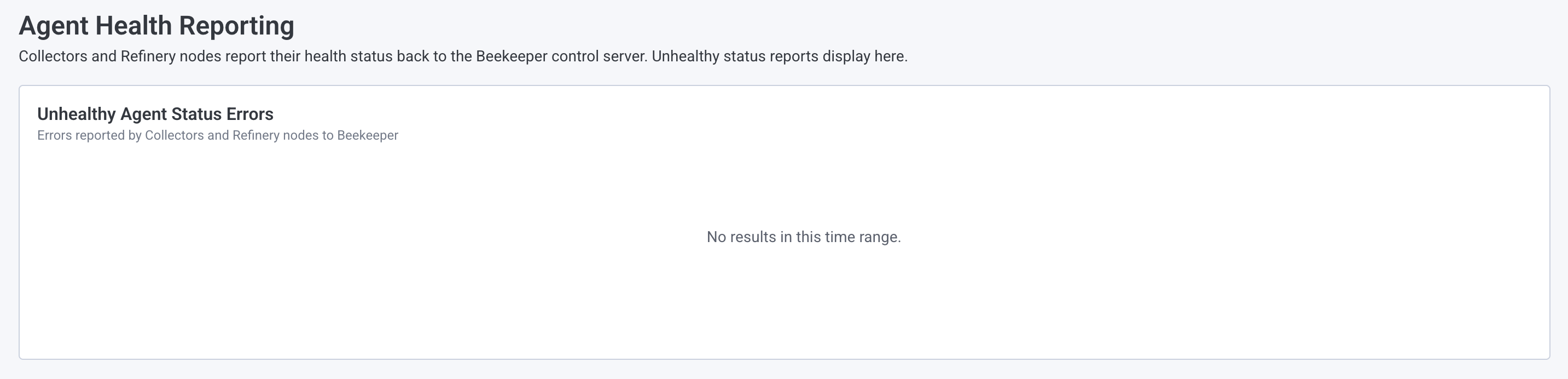
If agents report as unhealthy, error details appear in this chart. An empty chart indicates that all agents are reporting healthy.
The Artifact Errors, Versions, and Runtime Metrics section provides detailed information for each type of artifact in your pipeline: the Beekeeper controller, Collectors, and Refinery nodes.
For each artifact type, you can view:
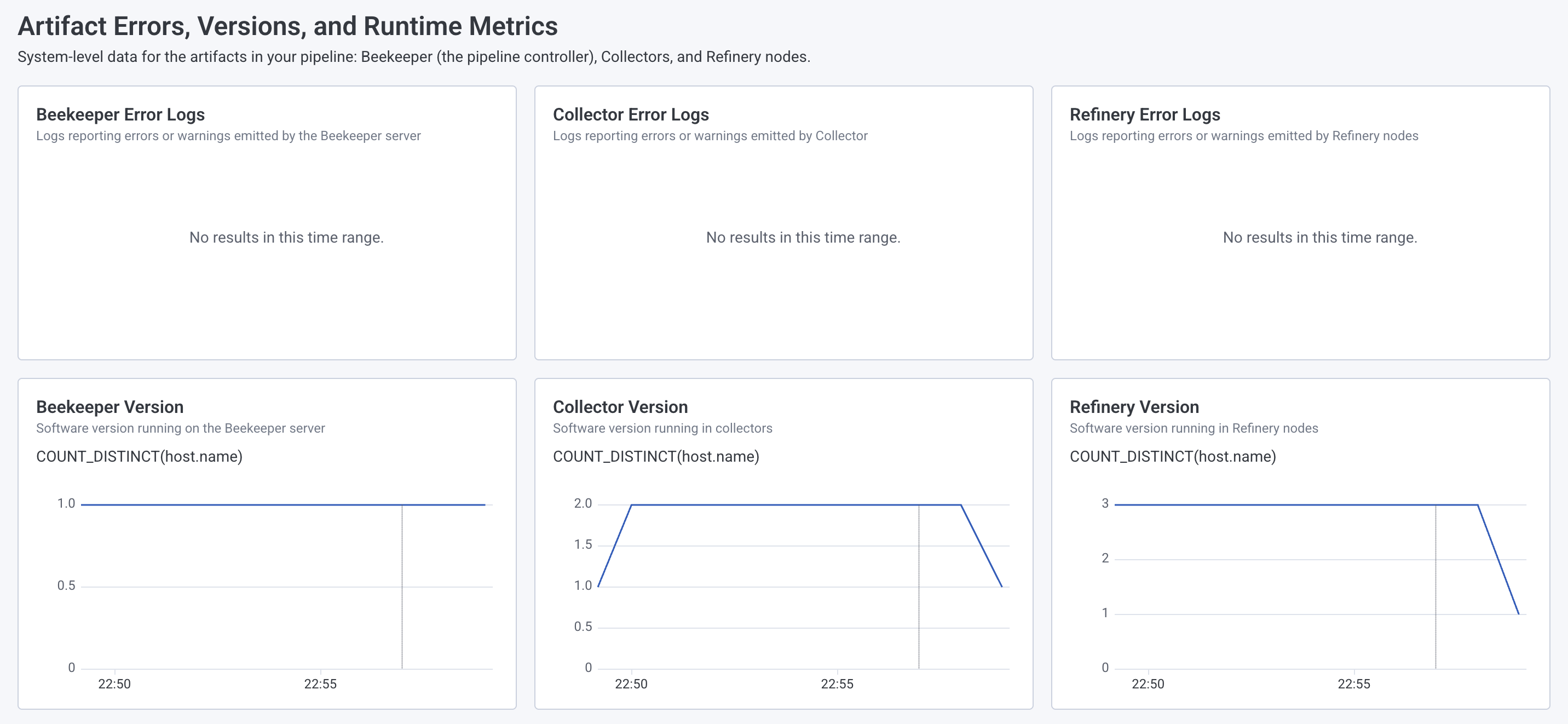
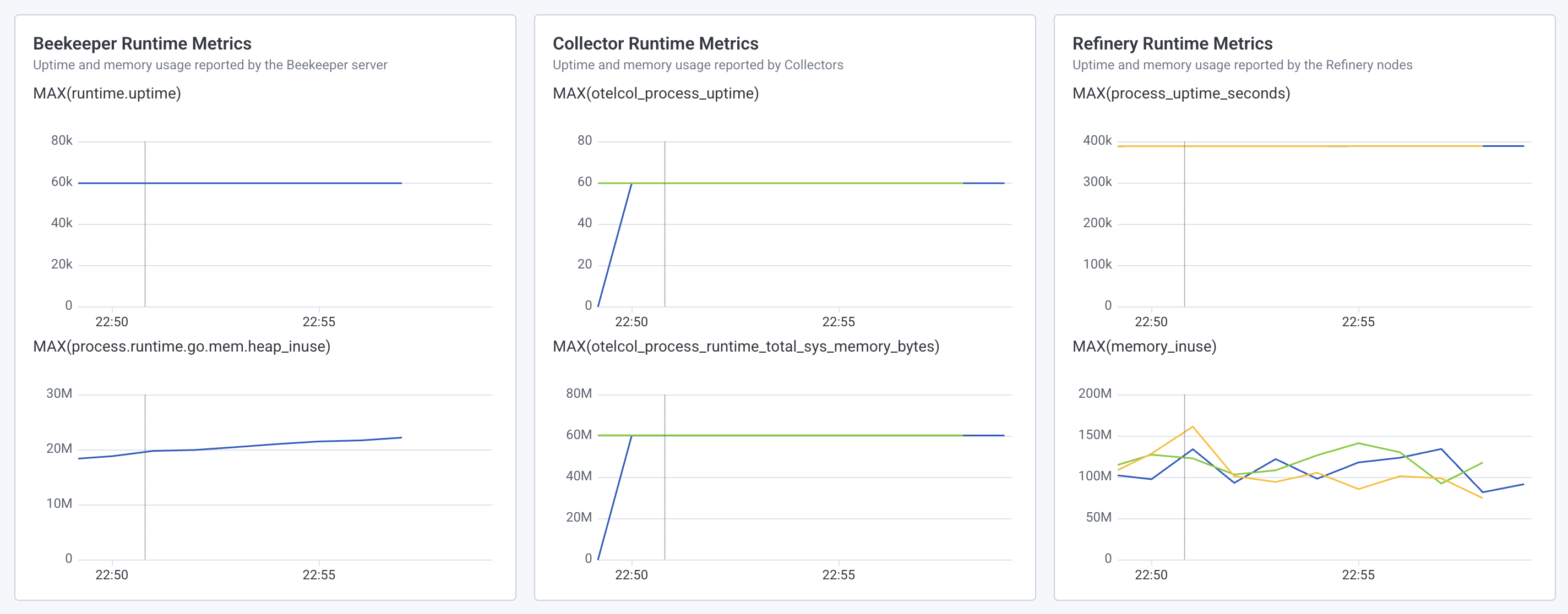
Use these charts to monitor resource consumption and troubleshoot individual pipeline components. Version information also helps verify that upgrades applied correctly.