Choose the plan that fits your team’s needs.
Update your Honeycomb pricing plan at any time. Upgrade to access higher event volume and advanced features, switch between paid plans, or downgrade to a different plan level as your requirements change.
Before you change your pricing plan, make sure you have:
A Honeycomb account. If you don’t have an account yet, sign up for a Free plan:
Team Owner role. Only Team Owners can change billing settings and update plans.
Honeycomb offers multiple plan levels to fit different team sizes and needs:
For detailed feature comparisons and pricing information, visit Honeycomb Pricing Plans.
To change your Team’s pricing plan:
Select Account (your avatar) from the navigation menu, then choose Team Settings.
On the Team Settings page, select the Billing view. The Billing view shows your current plan and billing information.
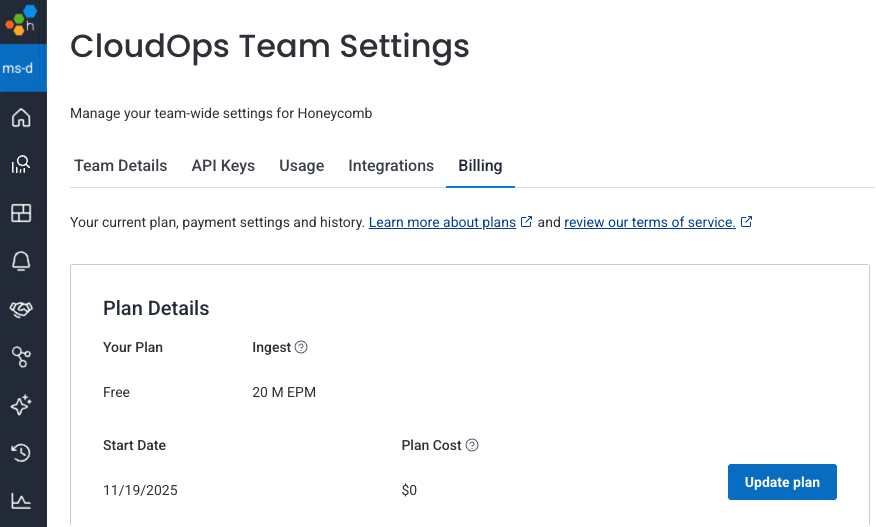
Select Update Plan.
On the Select Your Plan page, review the available plans and select Select Plan next to your preferred option.
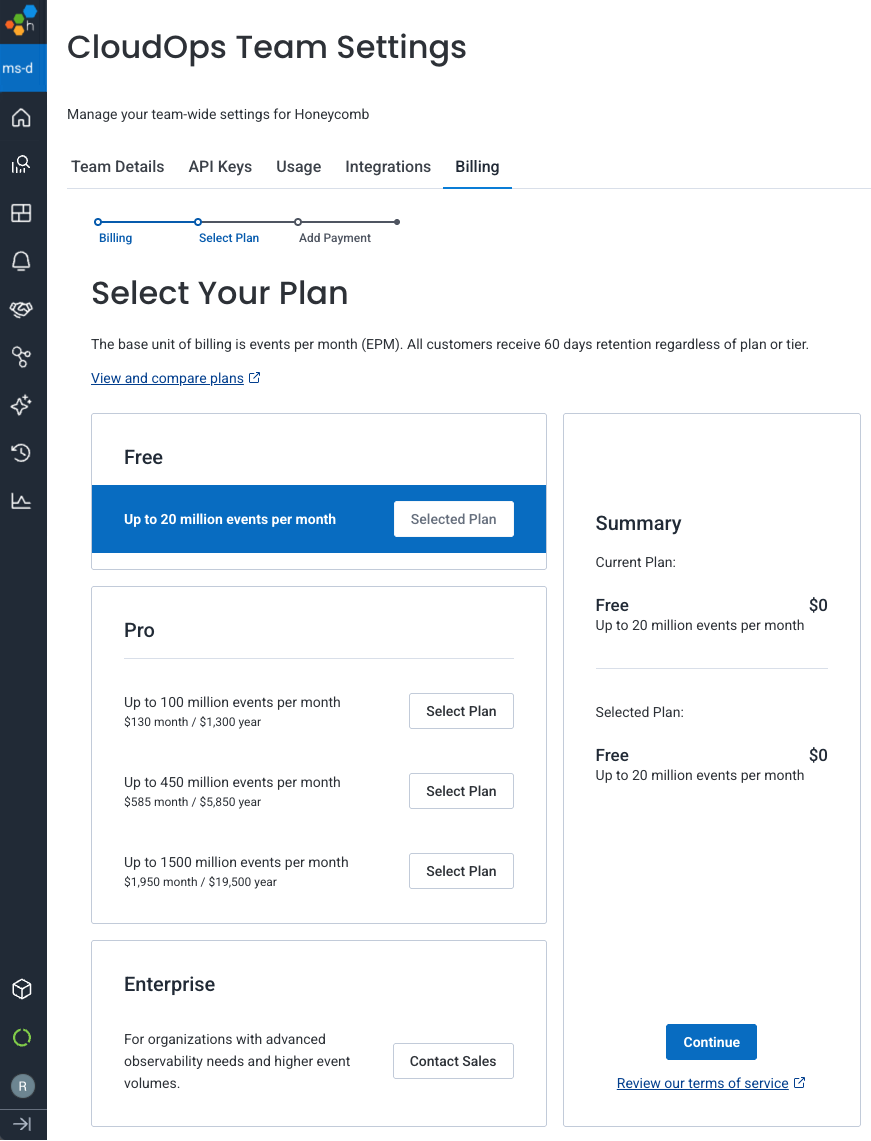
Select Add Payment to continue to the payment details page.
Enter your payment information:

Choose your billing cycle:
Review the Terms of Service, then select Add Payment.
In the confirmation modal, review both your current plan and selected plan details, then select Confirm.
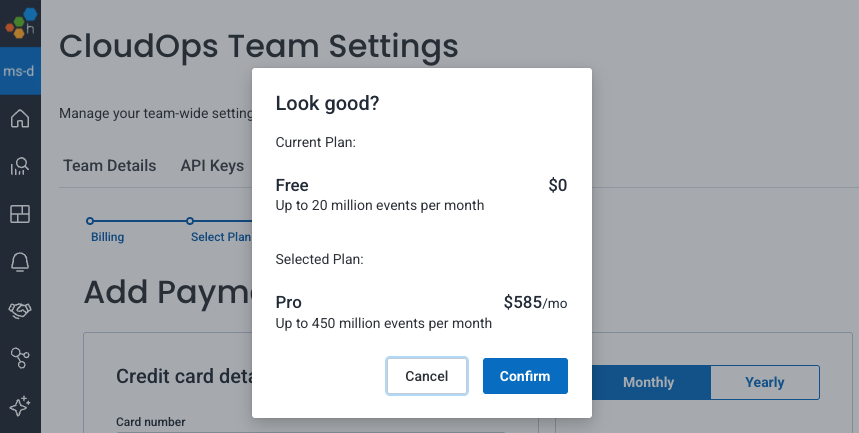
After you confirm, Honeycomb returns you to the Billing view. Your new plan appears immediately, and your billing history updates with the purchase date and status.