main branch. Run the following commands in the terminal.git clone https://github.com/honeycombio/academy-intro-refinery.git
cd academy-intro-refinery
.env file in the root of the repository.HONEYCOMB_API_KEY=your-api-key-here
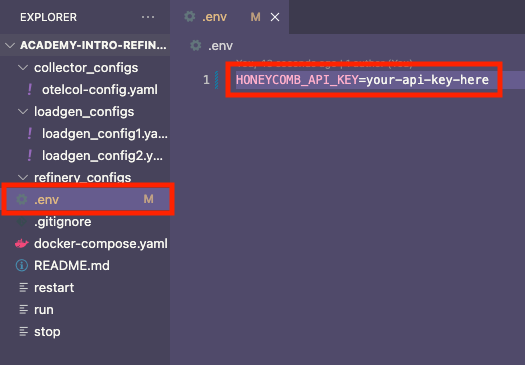
loadgen Do? docker-compose.yaml file.loadgen containersloadgen Configurations loadgen configuration files.loadgen2 includes three app functions. The third function will have less traffic—this becomes important when analyzing sampling behavior later.collector_configs/otelcol-config.yaml file.app.function and app.endpoint fields from the generated URL.Use the run script to launch all services:
./run
This starts both loadgen instances, the OTel collector, and routes traffic to Honeycomb.
Open the Honeycomb UI.
Set the time range to the last 10 minutes.
Run a query with the following conditions:
app.function existsapp.function, app.endpointExpected results:
app.function valuesapp.endpoint values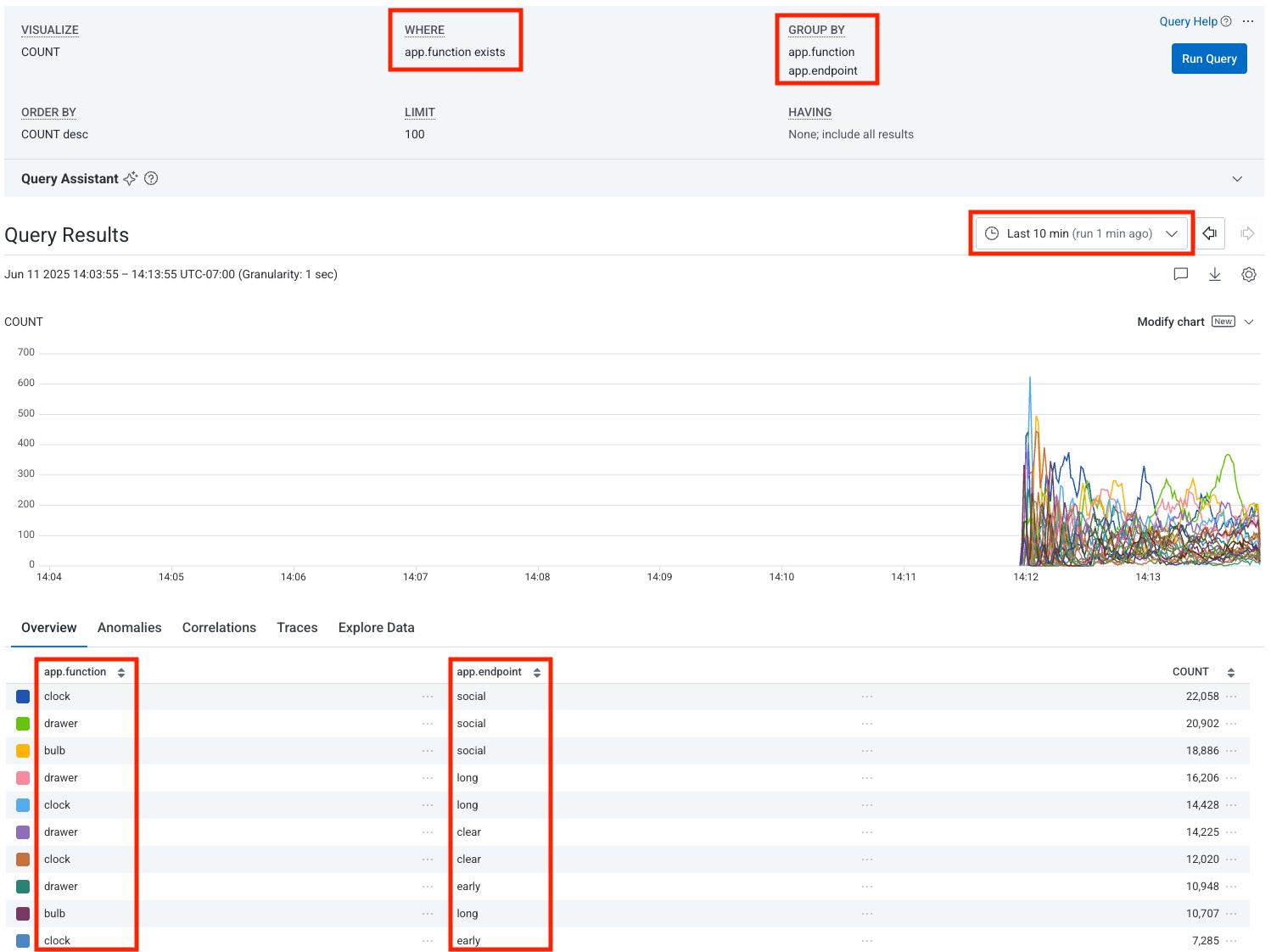
Now simplify the query:
app.endpointapp.functionKeep the time range within the same 10-minute period. Select the area on the graph where you see activity. Then select Zoom in.
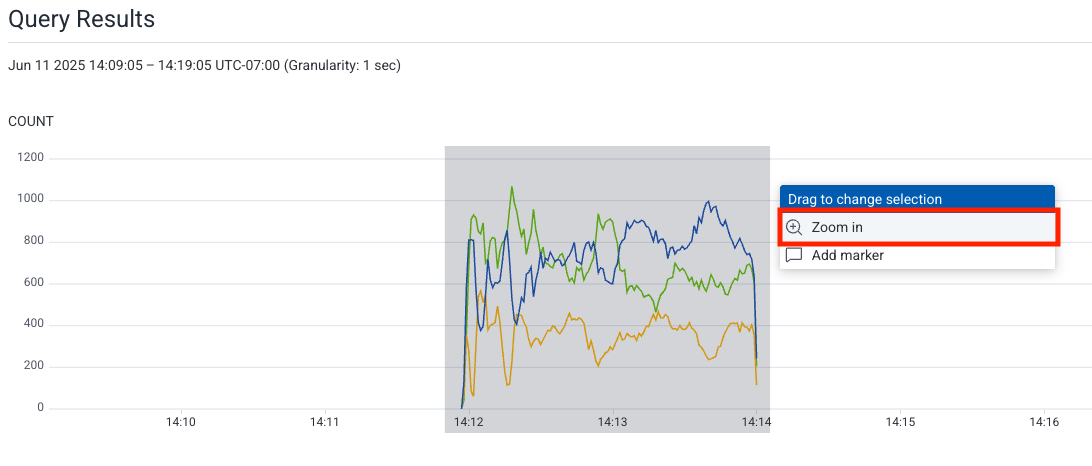
The third function (from loadgen2) will show less volume.
This creates a controlled baseline to help you observe how sampling changes the shape of your data.
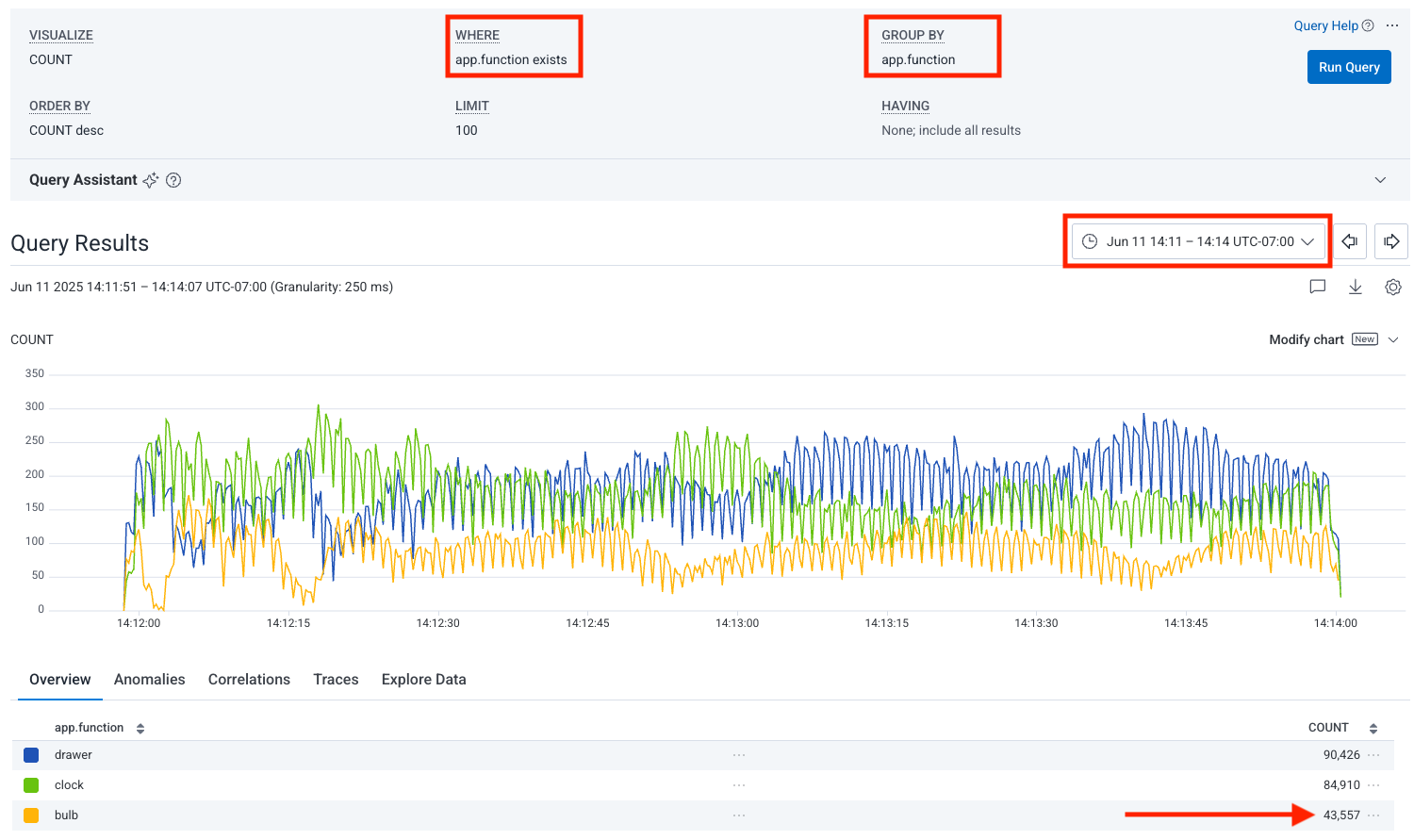
loadgen containers finish (after 2 minutes), stop the environment../stop
loadgen, explored that data in Honeycomb, and prepared your environment to test Refinery’s sampling behavior.