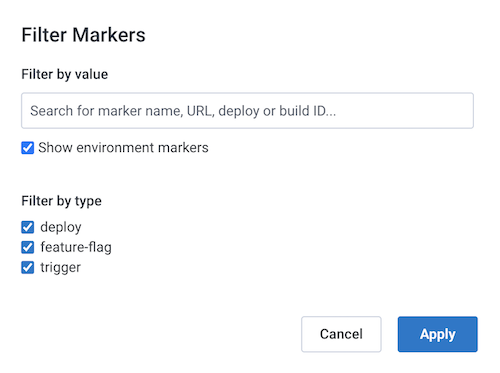Each Environment allows you to define markers for use within it.
You can manage markers and marker settings using the Honeycomb UI or the Honeycomb API. To learn how to manage markers via the API, visit Honeycomb API: Markers. To learn how to manage marker settings via the API, visit Honeycomb API: Marker Settings.
Markers are custom labels that you can add to your data to emphasize specific data points in time, such as when you change a condition, deploy code, or have an outage.
Markers display as vertical lines on graphs in Honeycomb to signal interesting occurrences within the context of your queries.
Use markers to identify points in time, such as:
To change your marker color:
Log in to the Honeycomb UI.
Select the Environments label on the top-left, then select Manage Environments.
In the list, locate the environment that contains the marker you want to edit, and select its name to view the available settings.
Select the Markers view.
In the list, locate the Marker Type you want to change, and select the desired color from the dropdown in the Color column. We save your changes automatically.
To create a marker from the Honeycomb UI:
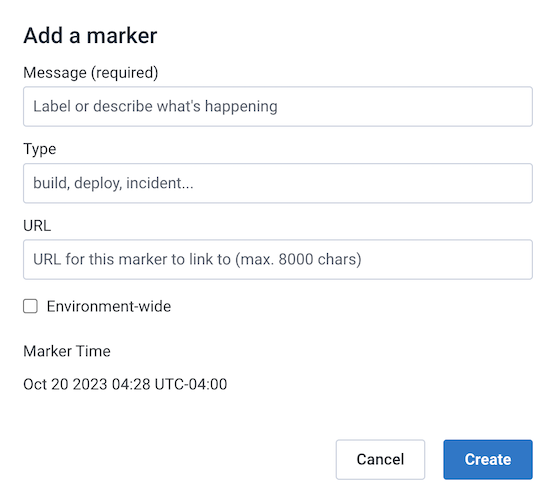
curl or honeymarker, a lightweight marker management tool that provides a CRUD command line interface.
Refer to our Markers documentation for more information.Once created, markers appear on any queries that run within the same time period as the marker(s).
Each marker type can appear in its own color.
Hover over the Marker ()to view a marker’s details. A solid vertical line appears and a window displays the marker’s name, description, and if applicable, a selectable URL.
To persist the marker’s vertical line and information window, select the downward caret icon. To close the persisted display, use the icon () that appears in the window after selection.
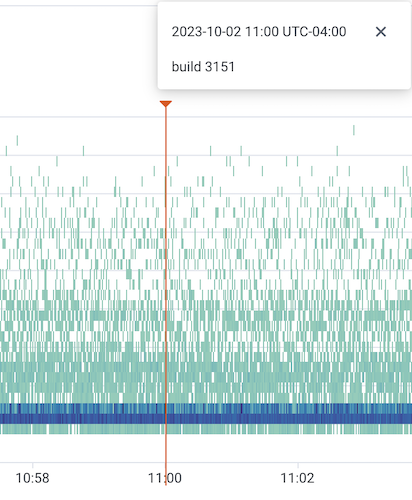
By default, Honeycomb shows environment markers in environment-wide queries and dataset markers in dataset queries.
Use Filter Markers to modify what markers appear in the query results.
To access Filter Markers, either:
l on your keyboardThe Filter Markers modal appears. Use to modify what markers appear based on: